Difference between revisions of "How to change the operating system of my dedicated server"
⧼vector-jumptonavigation⧽
⧼vector-jumptosearch⧽
(Created page with "<span data-link_translate_fr_title="Comment changer le systeme d exploitation de mon serveur dedie" data-link_translate_fr_url="Comment changer le systeme d exploitation de m...") |
(No difference)
|
Revision as of 07:22, 23 June 2022
fr:Comment changer le systeme d exploitation de mon serveur dedie
This article has been created by an automatic translation software. You can view the article source here.
Introduction
I want to change the OS of my dedicated server
Course
To change the OS of your dedicated server you need to :
- Connect to your customer area: https://commande.ikoula.com/clientarea
- Go to the "Dedicated Servers" tab and choose the server on which you want to change the OS
- In the Service Details, click on Update/Upgrade next to Operating System
Conclusion
The process will then start automatically. You can follow the progress of your reset from the Extranet: https://extranet.ikoula.com
Cet article vous a semblé utile ?
0
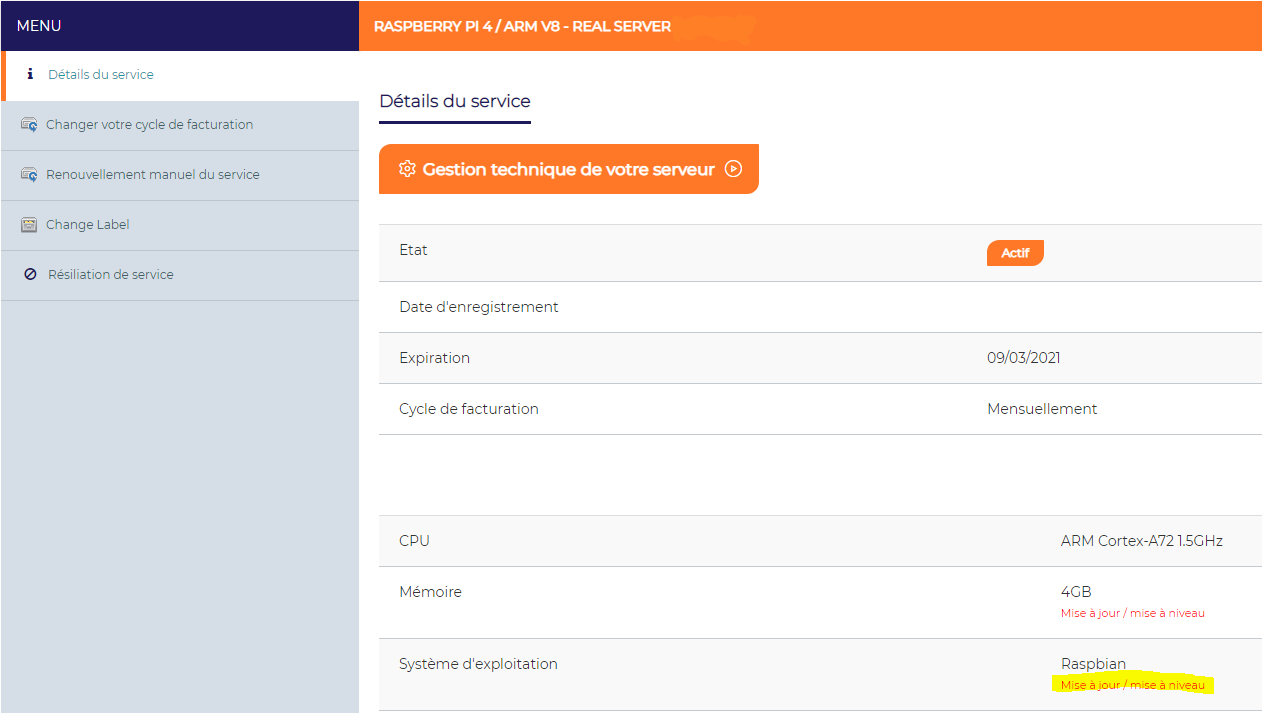
Enable comment auto-refresher