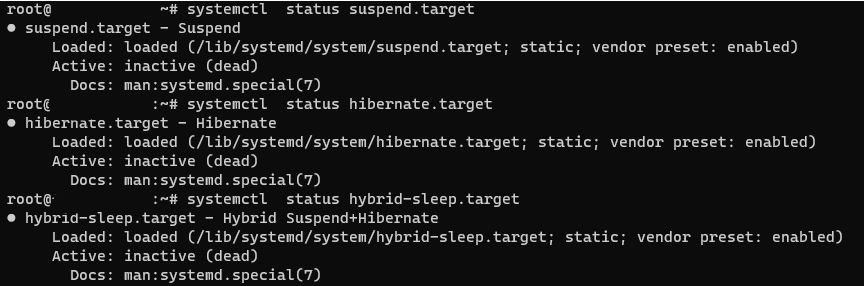Difference between revisions of "Disable Ubuntu sleep mode"
⧼vector-jumptonavigation⧽
⧼vector-jumptosearch⧽
Ccunha64415 (talk | contribs) |
Ccunha64415 (talk | contribs) |
||
| Line 31: | Line 31: | ||
<pre>systemctl status hybrid-sleep.target</pre> | <pre>systemctl status hybrid-sleep.target</pre> | ||
| − | [[File: | + | [[File:Sleep3JPG.JPG]] |
To suspend the standby service, you can perform the following command: | To suspend the standby service, you can perform the following command: | ||
| Line 37: | Line 37: | ||
<pre>systemctl mask sleep.target suspend.target hibernate.target hybrid-sleep.target</pre> | <pre>systemctl mask sleep.target suspend.target hibernate.target hybrid-sleep.target</pre> | ||
| − | [[File: | + | [[File:Sleep4JPG.JPG]] |
Then the service will appear as "masked" which will prevent your server from going to sleep. | Then the service will appear as "masked" which will prevent your server from going to sleep. | ||
Latest revision as of 16:05, 6 March 2022
nl:Ubuntu slaapstand uitschakelen
it:Disattivare la modalità sonno di Ubuntu
pt:Desactivar o modo de sono Ubuntu
es:Desactivar el modo de suspensión de Ubuntu
fr:Désactiver la mise en veille Ubuntu
This article has been created by an automatic translation software. You can view the article source here.
How to disable Ubuntu sleep mode? =
To disable standby on your Ubuntu server, you already need to see the status of the standby service.
systemctl status sleep.target
Once you have checked this, you should also check the status of other monitoring services.
systemctl status suspend.target
systemctl status hibernate.target
systemctl status hybrid-sleep.target
To suspend the standby service, you can perform the following command:
systemctl mask sleep.target suspend.target hibernate.target hybrid-sleep.target
Then the service will appear as "masked" which will prevent your server from going to sleep.
systemctl status sleep.target