Difference between revisions of "Open a ticket to Ikoula support team"
Ccunha64415 (talk | contribs) |
Ccunha64415 (talk | contribs) |
||
| (3 intermediate revisions by the same user not shown) | |||
| Line 17: | Line 17: | ||
== Introduction == | == Introduction == | ||
| − | + | In this article, we will show you how to open a support ticket as well as the different methods you can use and the different features that exist. | |
| − | == | + | == From your customer area == |
| − | * | + | * Log in to your customer area. |
https://commande.ikoula.com/ | https://commande.ikoula.com/ | ||
| − | + | Login (Connection) | |
| − | [[ | + | [[File:ESP-2.JPG|300px]] |
| − | + | The login will be your registered mail account with us and its CDM. | |
| − | + | In this window you have 2 possibilities : direct access (Support) or direct access (Customer area). | |
| − | [[ | + | [[File:ESP-1.JPG|700px]] |
| − | + | To create a ticket you just have to click on "Create new" and choose the recipient. If the problem is Technical Support, to the on Sales for all that concerns your customer account and billing. | |
| − | [ | + | [File:ESP-6.JPG |
| − | + | In the ticket creation window, there are several parameters to enter. | |
| − | [[ | + | [[File:ESP-8.JPG]] |
| − | * 1) | + | * 1) Category - You can choose between Support and Sales. |
| − | '''FR-Sales''': | + | '''FR-Sales''': For any request concerning payments, questions about offers, billing, etc... |
| − | '''FR-Support''': | + | '''FR-Support''': For any request or technical assistance regarding your service(s). |
| − | * 2) | + | * 2) Subject - try to put a simple and explicit title. For example: My dedicated server XXX.XXX.XXX.XXX is not accessible at all. |
| − | * 3) Message - | + | * 3) Message - You can detail here the problems or the questions which push you to contact us. It is important to give as much relevant information as possible. |
| − | * 4) | + | * 4) Department concerned - Allows us to identify more quickly the department concerned about your request. |
| − | * 5) | + | * 5) Add files - Here you can attach any files you wish to provide us with, along with a description of the allowed formats. |
| − | == | + | == Create a ticket by mail == |
| − | |||
| − | + | It is also possible to send a ticket to the technical support at the email address '''support@ikoula.com''' and a sales to the email address '''sales@ikoula.com'''. | |
| − | + | *''Attention'' : for your request to be processed, you must send an email from the email address of connection to your customer area. This will help us to confirm your identity. | |
| + | == From your extranet space == | ||
| − | * | + | |
| + | * Log in to your customer area. | ||
https://extranet.ikoula.com | https://extranet.ikoula.com | ||
| − | + | Perform login (Connection) | |
| − | [[ | + | [[File:ESP-2.JPG|300px]] |
| − | * | + | * Click on '''Tickets management''' and you will be redirected to your customer area in the section '''tickets'''. |
| − | [[ | + | [[File:ESP-10.JPG]] |
| − | == | + | == Example of a ticket open to support == |
| − | * | + | *The best practices for generating tickets to support, must respect the following parameters. |
| − | - | + | - Customer identification. |
| − | - Identification | + | - Identification of the service. |
| − | - | + | - Problem identification. |
| − | - | + | - Request. |
| − | '''Notes''': | + | '''Notes''': For greater efficiency in processing, please provide us with service logins if passwords have been changed, if possible. |
| − | + | Example: | |
<pre> | <pre> | ||
| − | + | Hello, | |
| − | + | After installing the iptables firewall on my XXX.XXX.XXX.XXX server and activating it, the SSH connection was interrupted. | |
| − | + | All services are also unavailable, and it is unreachable on ping. | |
| − | + | After some research on the net, I learned that by default, iptables does not let any connection through. | |
| − | + | Could you please access my server to disable the iptables service? | |
| − | + | Here is the information to connect to it: | |
login: root | login: root | ||
| − | + | password: toto | |
| − | + | Thank you in advance, | |
John H. Green. | John H. Green. | ||
| Line 113: | Line 114: | ||
| − | |||
| − | |||
<br /> | <br /> | ||
<comments /> | <comments /> | ||
| + | |||
| + | [[Category:Customer area]] | ||
| + | [[Category:Interface]] | ||
Latest revision as of 15:21, 23 January 2022
en:Open a ticket to Ikoula support team
he:פתיחת כרטיס בתושבת Ikoula
ro:Deschideţi un bilet de la suport Ikoula
ru:Откройте билет на кронштейн Ikoula
pl:Otworzyć ticket do supportu Ikoula
ja:Ikoula ラケットにチケットを開く
ar:فتح تذكرة لقوس عكلة
zh:打开一张到支架 Ikoula 票
de:Öffnen Sie ein Ticket für die Halterung Ikoula
nl:Openen van een ticket naar de beugel Ikoula
it:Aprire un ticket al supporto Ikoula
pt:Abra um ticket ao suporte do Ikoula
es:Abra un ticket al soporte de Ikoula
fr:Ouvrir un ticket au support Ikoula
Introduction
In this article, we will show you how to open a support ticket as well as the different methods you can use and the different features that exist.
From your customer area
- Log in to your customer area.
Login (Connection)
The login will be your registered mail account with us and its CDM.
In this window you have 2 possibilities : direct access (Support) or direct access (Customer area).
To create a ticket you just have to click on "Create new" and choose the recipient. If the problem is Technical Support, to the on Sales for all that concerns your customer account and billing.
[File:ESP-6.JPG
In the ticket creation window, there are several parameters to enter.
- 1) Category - You can choose between Support and Sales.
FR-Sales: For any request concerning payments, questions about offers, billing, etc...
FR-Support: For any request or technical assistance regarding your service(s).
- 2) Subject - try to put a simple and explicit title. For example: My dedicated server XXX.XXX.XXX.XXX is not accessible at all.
- 3) Message - You can detail here the problems or the questions which push you to contact us. It is important to give as much relevant information as possible.
- 4) Department concerned - Allows us to identify more quickly the department concerned about your request.
- 5) Add files - Here you can attach any files you wish to provide us with, along with a description of the allowed formats.
Create a ticket by mail
It is also possible to send a ticket to the technical support at the email address support@ikoula.com and a sales to the email address sales@ikoula.com.
- Attention : for your request to be processed, you must send an email from the email address of connection to your customer area. This will help us to confirm your identity.
From your extranet space
- Log in to your customer area.
Perform login (Connection)
- Click on Tickets management and you will be redirected to your customer area in the section tickets.
Example of a ticket open to support
- The best practices for generating tickets to support, must respect the following parameters.
- Customer identification. - Identification of the service. - Problem identification. - Request.
Notes: For greater efficiency in processing, please provide us with service logins if passwords have been changed, if possible.
Example:
Hello, After installing the iptables firewall on my XXX.XXX.XXX.XXX server and activating it, the SSH connection was interrupted. All services are also unavailable, and it is unreachable on ping. After some research on the net, I learned that by default, iptables does not let any connection through. Could you please access my server to disable the iptables service? Here is the information to connect to it: login: root password: toto Thank you in advance, John H. Green.
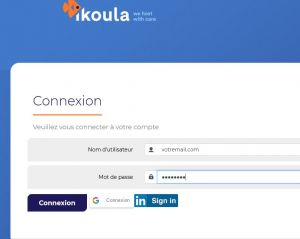
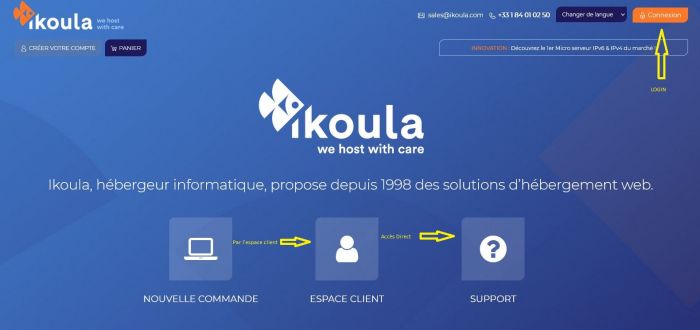
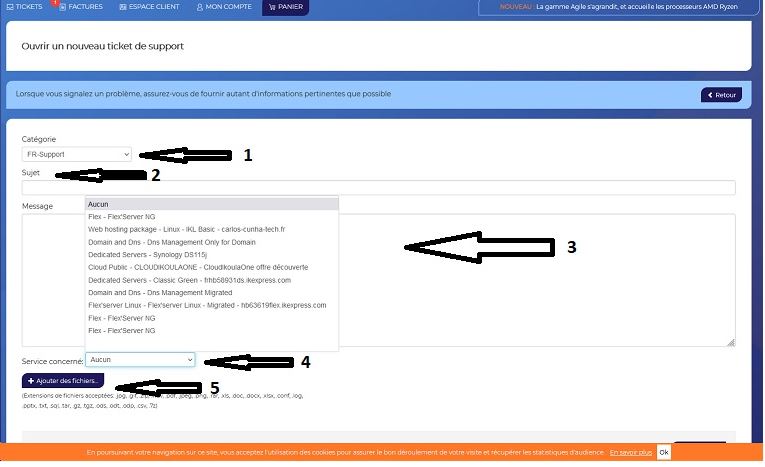

Enable comment auto-refresher