Difference between revisions of "Creating SQL with Storage 2012R2 iSCSI cluster"
| (83 intermediate revisions by 3 users not shown) | |||
| Line 1: | Line 1: | ||
| + | <span data-link_translate_en_title="Creating SQL with Storage 2012R2 iSCSI cluster" data-link_translate_en_url="Creating SQL with Storage 2012R2 iSCSI cluster"></span>[[:en:Creating SQL with Storage 2012R2 iSCSI cluster]][[en:Creating SQL with Storage 2012R2 iSCSI cluster]] | ||
| + | <span data-link_translate_he_title="יצירת SQL עם אחסון 2012R2 iSCSI אשכול" data-link_translate_he_url="%D7%99%D7%A6%D7%99%D7%A8%D7%AA+SQL+%D7%A2%D7%9D+%D7%90%D7%97%D7%A1%D7%95%D7%9F+2012R2+iSCSI+%D7%90%D7%A9%D7%9B%D7%95%D7%9C"></span>[[:he:יצירת SQL עם אחסון 2012R2 iSCSI אשכול]][[he:יצירת SQL עם אחסון 2012R2 iSCSI אשכול]] | ||
| + | <span data-link_translate_ru_title="Создание SQL с хранения 2012R2 iSCSI кластера" data-link_translate_ru_url="%D0%A1%D0%BE%D0%B7%D0%B4%D0%B0%D0%BD%D0%B8%D0%B5+SQL+%D1%81+%D1%85%D1%80%D0%B0%D0%BD%D0%B5%D0%BD%D0%B8%D1%8F+2012R2+iSCSI+%D0%BA%D0%BB%D0%B0%D1%81%D1%82%D0%B5%D1%80%D0%B0"></span>[[:ru:Создание SQL с хранения 2012R2 iSCSI кластера]][[ru:Создание SQL с хранения 2012R2 iSCSI кластера]] | ||
| + | <span data-link_translate_ja_title="2012R2 iSCSI のストレージ ・ クラスターで SQL を作成します。" data-link_translate_ja_url="2012R2+iSCSI+%E3%81%AE%E3%82%B9%E3%83%88%E3%83%AC%E3%83%BC%E3%82%B8+%E3%83%BB+%E3%82%AF%E3%83%A9%E3%82%B9%E3%82%BF%E3%83%BC%E3%81%A7+SQL+%E3%82%92%E4%BD%9C%E6%88%90%E3%81%97%E3%81%BE%E3%81%99%E3%80%82"></span>[[:ja:2012R2 iSCSI のストレージ ・ クラスターで SQL を作成します。]][[ja:2012R2 iSCSI のストレージ ・ クラスターで SQL を作成します。]] | ||
| + | <span data-link_translate_ar_title="إنشاء SQL مع 2012R2 تخزين عبر بروتوكول iSCSI الكتلة" data-link_translate_ar_url="%D8%A5%D9%86%D8%B4%D8%A7%D8%A1+SQL+%D9%85%D8%B9+2012R2+%D8%AA%D8%AE%D8%B2%D9%8A%D9%86+%D8%B9%D8%A8%D8%B1+%D8%A8%D8%B1%D9%88%D8%AA%D9%88%D9%83%D9%88%D9%84+iSCSI+%D8%A7%D9%84%D9%83%D8%AA%D9%84%D8%A9"></span>[[:ar:إنشاء SQL مع 2012R2 تخزين عبر بروتوكول iSCSI الكتلة]][[ar:إنشاء SQL مع 2012R2 تخزين عبر بروتوكول iSCSI الكتلة]] | ||
| + | <span data-link_translate_zh_title="使用存储 2012R2 iSCSI 群集创建 SQL" data-link_translate_zh_url="%E4%BD%BF%E7%94%A8%E5%AD%98%E5%82%A8+2012R2+iSCSI+%E7%BE%A4%E9%9B%86%E5%88%9B%E5%BB%BA+SQL"></span>[[:zh:使用存储 2012R2 iSCSI 群集创建 SQL]][[zh:使用存储 2012R2 iSCSI 群集创建 SQL]] | ||
| + | <span data-link_translate_ro_title="Crearea SQL cu 2012R2 stocare iSCSI clusterului" data-link_translate_ro_url="Crearea+SQL+cu+2012R2+stocare+iSCSI+clusterului"></span>[[:ro:Crearea SQL cu 2012R2 stocare iSCSI clusterului]][[ro:Crearea SQL cu 2012R2 stocare iSCSI clusterului]] | ||
| + | <span data-link_translate_pl_title="Tworzenie SQL z magazynu 2012R2 iSCSI klastra" data-link_translate_pl_url="Tworzenie+SQL+z+magazynu+2012R2+iSCSI+klastra"></span>[[:pl:Tworzenie SQL z magazynu 2012R2 iSCSI klastra]][[pl:Tworzenie SQL z magazynu 2012R2 iSCSI klastra]] | ||
| + | <span data-link_translate_de_title="Erstellen von SQL mit Storage 2012R2 iSCSI cluster" data-link_translate_de_url="Erstellen+von+SQL+mit+Storage+2012R2+iSCSI+cluster"></span>[[:de:Erstellen von SQL mit Storage 2012R2 iSCSI cluster]][[de:Erstellen von SQL mit Storage 2012R2 iSCSI cluster]] | ||
| + | <span data-link_translate_nl_title="SQL maken met opslag 2012R2 iSCSI-cluster" data-link_translate_nl_url="SQL+maken+met+opslag+2012R2+iSCSI-cluster"></span>[[:nl:SQL maken met opslag 2012R2 iSCSI-cluster]][[nl:SQL maken met opslag 2012R2 iSCSI-cluster]] | ||
<span data-link_translate_it_title="Creazione di SQL con cluster di iSCSI Storage 2012R2" data-link_translate_it_url="Creazione+di+SQL+con+cluster+di+iSCSI+Storage+2012R2"></span>[[:it:Creazione di SQL con cluster di iSCSI Storage 2012R2]][[it:Creazione di SQL con cluster di iSCSI Storage 2012R2]] | <span data-link_translate_it_title="Creazione di SQL con cluster di iSCSI Storage 2012R2" data-link_translate_it_url="Creazione+di+SQL+con+cluster+di+iSCSI+Storage+2012R2"></span>[[:it:Creazione di SQL con cluster di iSCSI Storage 2012R2]][[it:Creazione di SQL con cluster di iSCSI Storage 2012R2]] | ||
<span data-link_translate_pt_title="Criação de SQL com cluster de iSCSI Storage 2012R2" data-link_translate_pt_url="Cria%C3%A7%C3%A3o+de+SQL+com+cluster+de+iSCSI+Storage+2012R2"></span>[[:pt:Criação de SQL com cluster de iSCSI Storage 2012R2]][[pt:Criação de SQL com cluster de iSCSI Storage 2012R2]] | <span data-link_translate_pt_title="Criação de SQL com cluster de iSCSI Storage 2012R2" data-link_translate_pt_url="Cria%C3%A7%C3%A3o+de+SQL+com+cluster+de+iSCSI+Storage+2012R2"></span>[[:pt:Criação de SQL com cluster de iSCSI Storage 2012R2]][[pt:Criação de SQL com cluster de iSCSI Storage 2012R2]] | ||
| Line 5: | Line 15: | ||
<br /> | <br /> | ||
| − | + | {{#seo: | |
| − | + | |title=Creating SQL with Storage | |
| − | + | |title_mode=append | |
| − | + | |keywords=sql, storage 2012R2 iSCSI cluster | |
| − | + | |description=We want to mount a cluster SQL with a storage space on a server accessible en iSCSI, all on servers in Windows 2012 R2. | |
| − | + | |image=Uploaded_file.png | |
| − | + | |image_alt=Wiki Logo | |
| − | + | }} | |
== Problem == | == Problem == | ||
| − | We want to mount a cluster | + | We want to mount a <span class="notranslate">cluster</span> <span class="notranslate">SQL</span> with a <span class="notranslate"> '''Storage''' Espace '''</span> on a server accessible en <span class="notranslate">iSCSI</span>, all on servers in <span class="notranslate">Windows</span> 2012 R2. |
== Debug == | == Debug == | ||
| − | This platform requires 3 servers | + | This platform requires 3 servers : |
| − | * 2 | + | * 2 <span class="notranslate">Windows</span> 2012R2 with <span class="notranslate">SQL</span> 2014 with 5 ports <span class="notranslate">Ethernand </span> (This number can be rethe ced according to the needs ) : ServSQL 01 and ServSQL 02 |
| − | * 1 | + | * 1 <span class="notranslate">Windows</span> 2012R2 in ''Storage'' server with 9 ports <span class="notranslate">Ethernand </span> (This number can be reduced according to the needs ) ServStor 01 |
| − | |||
== Solution == | == Solution == | ||
| − | In prerequisites, | + | In prerequisites, installing <span class="notranslate">Windows</span> 2012 R2 on the 3 servers and it updates. |
| − | the two servers | + | the two servers <span class="notranslate">SQL</span> must be on the same domain. |
| − | Diagram | + | Diagram nand work "simplified " platform (The <span class="notranslate">switchs</span> are not present to monitor which is connected to what ) : |
| − | + | [[File:schema_reseau_simple.PNG]] | |
=== ServStor Server Configuration 01 === | === ServStor Server Configuration 01 === | ||
| − | On this server we have 9 port | + | On this server we have 9 port nand works used. |
1 dedicated to management. | 1 dedicated to management. | ||
| − | 2 x 4 dedicated ports to <span class="notranslate">iSCSI</span>. | + | 2 x 4 dedicated ports to the <span class="notranslate">iSCSI</span>. |
| − | + | <span class="notranslate">NIC</span>1, <span class="notranslate">NIC</span>2 and <span class="notranslate">NIC</span>3 correspond to the three present networks cards, each with 4 ports <span class="notranslate">gigabits</span>. | |
(See diagram to identify the connections ) | (See diagram to identify the connections ) | ||
| − | For the | + | For the network <span class="notranslate">iSCSI</span>, we will use a <span class="notranslate"> IP </span>en 192.168.0.0/24 |
| − | Here the | + | Here the <span class="notranslate"> IP </span>configured on the server ServStor 01 : |
| − | < | + | <pre> |
NIC1 port 1 : Votre IP de votre serveur | NIC1 port 1 : Votre IP de votre serveur | ||
NIC1 port 2 : Non utilisé | NIC1 port 2 : Non utilisé | ||
| Line 58: | Line 67: | ||
NIC3 Port 3 : 192.168.0.17 | NIC3 Port 3 : 192.168.0.17 | ||
NIC3 Port 4 : 192.168.0.18 | NIC3 Port 4 : 192.168.0.18 | ||
| − | < | + | </pre> |
| − | For all cards in 192.168.0.x will in the Advanced Settings tab < | + | For all cards in 192.168.0.x will in the Advanced Settings tab <span class="notranslate">DNS</span>, and on the box unchecks "<span class="notranslate">Register this connection's addresses in </span><span class="notranslate">DNS</span>" |
| − | + | [[File:register_dns.PNG]] | |
| − | On the server | + | On the server ServStor 01, it installs the role ''<span class="notranslate">iSCSI</span> <span class="notranslate">Target</span><span class="notranslate"> Server</span>'' |
| − | + | [[File:roles_servstor01.PNG]] | |
| − | In the < | + | In the <span class="notranslate">Server Manager</span>, we will create disks <span class="notranslate">iSCSI</span> (who are at the end of the VHDx ) and the <span class="notranslate">Target</span> <span class="notranslate">iSCSI</span> that go them with : |
| − | + | [[File:iSCSI_servstor01.PNG]] | |
| − | It | + | It therefore : |
* <span class="notranslate">task / New iSCSI virtual disk</span> | * <span class="notranslate">task / New iSCSI virtual disk</span> | ||
* Select the volume | * Select the volume | ||
| − | * It gives it a name (one can notice its future path down ) | + | * It gives it a name (one can notice its future path down ) |
| − | * Choose the size in | + | * Choose the size in <span class="notranslate">"Fixed Size"</span> (Leave <span class="notranslate">"Clear the virtual disk on allocation"</span>) |
| − | * One | + | * One chooses <span class="notranslate">"New iSCSI Target</span>" |
| − | * We give a name to this " | + | * We give a name to this "<span class="notranslate">iSCSI</span> <span class="notranslate">Target</span>" |
| − | * Click on | + | * Click on <span class="notranslate">ADD</span> in part "<span class="notranslate">access Servers</span>" |
| − | * In the choice of the method of identification of the initiator, soldarity bottom | + | * In the choice of the method of identification of the initiator, soldarity bottom by <span class="notranslate"> IP </span>and put a <span class="notranslate"> IP</span>It will change it later. |
| − | * Leave | + | * Leave <span class="notranslate"> CHAP</span> et <span class="notranslate"> Reverse CHAP</span> unchecked |
| − | * We finish by < | + | * We finish by <span class="notranslate">"Create"</span> Then <span class="notranslate">"close"</span> Once completed |
| − | From the, you have a shared disk en | + | From the, you have a shared disk en <span class="notranslate">iSCSI</span>. |
Repeat the operation as many times as necessary. | Repeat the operation as many times as necessary. | ||
In our case we create 3 discs : | In our case we create 3 discs : | ||
* 1 for databases | * 1 for databases | ||
| − | * 1 for the logs | + | * 1 for the logs |
| − | * 1 for | + | * 1 for the <span class="notranslate">quorum</span> (1GB will suffice ) |
| − | === Configuration | + | === Configuration <span class="notranslate">iSCSI</span> servers ServSQL 01 et 02 === |
| − | In this part, we will connect the two servers | + | In this part, we will connect the two servers <span class="notranslate">SQL</span> to the server of <span class="notranslate">{{Template:Espace de stockage}}</span> by links <span class="notranslate">iSCSI</span>. |
| − | We will use the | + | We will use the <span class="notranslate">MPIO</span> in order to use our 4 links networks and to share the load. |
| − | Configuration | + | Configuration<span class="notranslate"> IP </span>servers : |
| − | + | <span class="notranslate">NIC</span>1 et <span class="notranslate">NIC</span>2 correspond to the two network adapters on servers. <span class="notranslate">NIC</span>1 owns 4 ports, <span class="notranslate">NIC</span>2 a 2. | |
| − | Here is the | + | Here is the Configuration : |
ServSQL01 : | ServSQL01 : | ||
| − | < | + | <pre> |
NIC1 port 1 : 192.168.0.22 | NIC1 port 1 : 192.168.0.22 | ||
NIC1 port 2 : 192.168.0.26 | NIC1 port 2 : 192.168.0.26 | ||
| − | NIC1 port 3 : IP | + | NIC1 port 3 : IP du serveur |
NIC1 port 4 : non utilisé | NIC1 port 4 : non utilisé | ||
NIC2 port 1 : 192.168.0.25 | NIC2 port 1 : 192.168.0.25 | ||
NIC2 port 2 : 192.168.0.21 | NIC2 port 2 : 192.168.0.21 | ||
| − | < | + | </pre> |
ServSQL02 : | ServSQL02 : | ||
| − | < | + | <pre> |
NIC1 port 1 : 192.168.0.24 | NIC1 port 1 : 192.168.0.24 | ||
NIC1 port 2 : 192.168.0.28 | NIC1 port 2 : 192.168.0.28 | ||
| Line 120: | Line 129: | ||
NIC2 port 1 : 192.168.0.27 | NIC2 port 1 : 192.168.0.27 | ||
NIC2 port 2 : 192.168.0.23 | NIC2 port 2 : 192.168.0.23 | ||
| − | <pre> | + | </pre> |
| − | For all cards in 192.168.0.x will in the Advanced Settings tab < | + | For all cards in 192.168.0.x will in the Advanced Settings tab <span class="notranslate">DNS</span>, and on the box unchecks "<span class="notranslate">Register this connection's addresses in </span><span class="notranslate">DNS</span>" |
| − | + | [[File:Register dns.PNG]] | |
* On both servers, installing the feature <span class="notranslate">"Multipath I/O"</span>. | * On both servers, installing the feature <span class="notranslate">"Multipath I/O"</span>. | ||
| − | [[File: | + | [[File:Feature_mpio.PNG]] |
| − | * Once installed in the interface <span class="notranslate">metro</span> de 2012R2 (started so click ) just type " | + | * Once installed in the interface <span class="notranslate">metro</span> de 2012R2 (started so click ) just type "<span class="notranslate">MPIO</span>" and click on the result : |
| − | + | [[File:Mpio.PNG]] | |
| − | * In the tab <span class="notranslate">"Discover Multipaths"</span> on coche | + | * In the tab <span class="notranslate">"Discover Multipaths"</span> on coche <span class="notranslate">"Add Support for iSCSI devices"</span> then clicked on <span class="notranslate">ADD</span>. It proposes to restart, is done. |
| − | * Once restarted, it relaunches | + | * Once restarted, it relaunches <span class="notranslate">MPIO</span>, and this ensures that "MSFT 2005<span class="notranslate">iSCSI</span>BusType_ 0x9" is present in the "device hardware id ". |
| − | * It then | + | * It then launches "<span class="notranslate">iSCSIinitiator</span> " on both servers <span class="notranslate">SQL</span> |
| − | * One goes on the tab " | + | * One goes on the tab "configuration" and it retrieves the <span class="notranslate">"Initiator Name"</span> (the form <span class="notranslate">"iqn.1991-05.com.microsoft:ServSQL01.domain.tld"</span>) |
* It returns on the server ServSTOR 01 | * It returns on the server ServSTOR 01 | ||
| − | * In < | + | * In <span class="notranslate">Server Manager</span>, "File and <span class="notranslate">{{Template:Espace de stockage}}</span> Services ", "<span class="notranslate">iSCSI</span>", right click on the <span class="notranslate">Target</span> to go to its properties and then in <span class="notranslate">initiators</span> |
| − | * Clicked on | + | * Clicked on <span class="notranslate">ADD</span> |
| − | * On coche < | + | * On coche <span class="notranslate">"Enter a value for the selected type"</span> |
| − | * One sets type < | + | * One sets type <span class="notranslate">"IQN"</span> and we put the address found earlier on the server <span class="notranslate">SQL</span>. |
| − | * You click on OK, repeat the operation to add the < | + | * You click on OK, repeat the operation to add the <span class="notranslate">"IQN"</span> of the two <span class="notranslate">SQL</span> on all the <span class="notranslate">Targets</span> |
| − | + | * Removing the <span class="notranslate">IP</span> It was previously put here. | |
| − | * Once validated, it returns on our servers | + | * Once validated, it returns on our servers <span class="notranslate">SQL</span>, always in the <span class="notranslate">iSCSI initiator</span>, we go in the tab "<span class="notranslate">Targets</span>" and it connects to the server from <span class="notranslate">{{Template:Espace de stockage}}</span>. |
| − | * We go in the tab | + | * We go in the tab <span class="notranslate">"Favorite Targets</span>", is on will the <span class="notranslate">Target</span> visible then it made <span class="notranslate">remove</span>. |
| − | * Returns the tab " | + | * Returns the tab "<span class="notranslate">Targets</span>" then we go on properties for one of <span class="notranslate">Target</span> |
| − | * The switching off the current session, and then | + | * The switching off the current session, and then clicked on <span class="notranslate">Add Session</span>. On coche <span class="notranslate">enable Multipath</span>, clicked on <span class="notranslate">advanced</span>. One chooses <span class="notranslate">"Microsoft iSCSI initiator"</span> in <span class="notranslate">"local adapter"</span>. En <span class="notranslate">initiator IP </span>it chooses the first <span class="notranslate"> IP </span><span class="notranslate">iSCSI</span> du serveur <span class="notranslate">SQL</span>. En <span class="notranslate">Target portal IP </span>it chooses the first <span class="notranslate"> IP </span><span class="notranslate">iSCSI</span> Server of <span class="notranslate">{{Template:Espace de stockage}}</span>. It validates 2 times. Repeat the operation for each network adapter in passing to the <span class="notranslate">ip</span> following therefore. |
| − | In the end must be the | + | In the end must be the <span class="notranslate">IPs</span> related to this form : |
| − | <table | + | <table border="1"> |
<tr> | <tr> | ||
| − | <th><span class="notranslate">Initiator IP</span> | + | <th><span class="notranslate">Initiator IP</span></th> |
<th><span class="notranslate">Target</span> Portal IP</th> | <th><span class="notranslate">Target</span> Portal IP</th> | ||
| − | <th>On | + | <th>On le serveur</th> |
| − | </ | + | </tr> |
<tr> | <tr> | ||
<th>192.168.0.21</th> | <th>192.168.0.21</th> | ||
<th>192.168.0.11</th> | <th>192.168.0.11</th> | ||
| − | <th>ServSQL01</ | + | <th>ServSQL01</th> |
| − | </ | + | </tr> |
<tr> | <tr> | ||
<th>192.168.0.22</th> | <th>192.168.0.22</th> | ||
<th>192.168.0.12</th> | <th>192.168.0.12</th> | ||
| − | <th>ServSQL01</ | + | <th>ServSQL01</th> |
| − | </ | + | </tr> |
<tr> | <tr> | ||
<th>192.168.0.23</th> | <th>192.168.0.23</th> | ||
<th>192.168.0.13</th> | <th>192.168.0.13</th> | ||
| − | <th>ServSQL02</ | + | <th>ServSQL02</th> |
| − | </ | + | </tr> |
<tr> | <tr> | ||
<th>192.168.0.24</th> | <th>192.168.0.24</th> | ||
<th>192.168.0.14</th> | <th>192.168.0.14</th> | ||
| − | <th>ServSQL02</ | + | <th>ServSQL02</th> |
| − | </ | + | </tr> |
<tr> | <tr> | ||
<th>192.168.0.25</th> | <th>192.168.0.25</th> | ||
<th>192.168.0.15</th> | <th>192.168.0.15</th> | ||
| − | <th>ServSQL01</ | + | <th>ServSQL01</th> |
| − | </ | + | </tr> |
<tr> | <tr> | ||
<th>192.168.0.26</th> | <th>192.168.0.26</th> | ||
<th>192.168.0.16</th> | <th>192.168.0.16</th> | ||
| − | <th>ServSQL01</ | + | <th>ServSQL01</th> |
| − | </ | + | </tr> |
<tr> | <tr> | ||
<th>192.168.0.27</th> | <th>192.168.0.27</th> | ||
<th>192.168.0.17</th> | <th>192.168.0.17</th> | ||
| − | <th>ServSQL02</ | + | <th>ServSQL02</th> |
| − | </ | + | </tr> |
<tr> | <tr> | ||
<th>192.168.0.28</th> | <th>192.168.0.28</th> | ||
<th>192.168.0.18</th> | <th>192.168.0.18</th> | ||
| − | <th>ServSQL02</ | + | <th>ServSQL02</th> |
| − | </ | + | </tr> |
| − | </ | + | </table> |
| − | * It returns in < | + | * It returns in <span class="notranslate">"Favorite Targets</span>" and you look at the details of these. We check that there are good relations with <span class="notranslate">IP</span> in the preceding table. |
| − | === Configuration | + | === Configuration of <span class="notranslate">Failover</span> servers ServSQL 01 et 02 === |
| − | We begin by installing the | + | We begin by installing the <span class="notranslate">feature Failover</span> <span class="notranslate">cluster</span>ing on the 2 servers <span class="notranslate">SQL</span>. |
| − | During this time you can go in the < | + | During this time you can go in the <span class="notranslate">disk management</span> (right click on the menu <span class="notranslate">Windows, "disk management"</span>). |
| − | From here we pass disks in < | + | From here we pass disks in <span class="notranslate">"online"</span> and it initializes (<span class="notranslate">GPT</span>). It also created the partitions and formats it. |
| − | It then | + | It then launches <span class="notranslate">"Failover cluster Manager"</span> and it pointed <span class="notranslate">Validate Configuration</span> to verify that everything is ok. Some warnings may be present at the network level. |
| − | Is then < | + | Is then <span class="notranslate">"Create cluster</span>" : |
| − | * You enter the name of the two | + | * You enter the name of the two servers <span class="notranslate">SQL</span> |
| − | * You enter the | + | * You enter the name of <span class="notranslate">cluster</span>, in our example we'll take <span class="notranslate">clusterSQL</span>01 |
| − | * Leave < | + | * It puts the cluster IP |
| − | * It | + | * Leave <span class="notranslate">"Add all eligible {{Template:Espace de stockage}} to the cluster</span>" checked |
| + | * It validates | ||
| − | + | You must now configure the <span class="notranslate">quorum</span>. To do this, you click on the name of <span class="notranslate">cluster</span>and then <span class="notranslate">"more actions"</span> et <span class="notranslate">"configure cluster</span> <span class="notranslate">quorum settings"</span>. | |
| − | + | * Been <span class="notranslate">next</span> | |
| − | + | * <span class="notranslate">Select the quorum witness</span> | |
| − | * | + | * <span class="notranslate">Configure a disk witness</span> |
| − | + | * We check the corresponding disk to the <span class="notranslate">quorum</span> | |
| − | * We check the corresponding disk to | + | * been <span class="notranslate">next</span> Then <span class="notranslate">finish</span>. |
| − | * been | + | * The other two discs, it pointed <span class="notranslate">"add to clustershared volume" </span> (In <span class="notranslate">"disks"</span>, it selects discs in questions in order to ) |
| − | * The other two discs, it pointed < | ||
| − | We get the disc a | + | We get the disc a <span class="notranslate">logs</span> volume 1 and the disc a <span class="notranslate">BDD</span> volume 2 in our case. |
| − | We now have a | + | We now have a <span class="notranslate">cluster</span> configured. |
| − | === Installation | + | === Installation of <span class="notranslate">SQL</span> 2014 en <span class="notranslate">cluster</span> === |
| − | We begin by | + | We begin by <span class="notranslate">ServSQL01</span> |
| − | * It installs the feature < | + | * It installs the feature <span class="notranslate">.net 3.5</span> |
| − | * We start the installation, choose < | + | * We start the installation, choose <span class="notranslate">"New SQL Server Failover cluster installation"</span> |
| − | + | [[File:Install_SQL1.PNG]] | |
| − | * The choice of features, in our case (future use with <span class="notranslate">CRM 2015</span>) Let's check | + | * The choice of features, in our case (future use with <span class="notranslate">CRM 2015</span>) Let's check <span class="notranslate">Database Engine Services</span>, <span class="notranslate">SQL Server Replication, Full-Text and Semantic Extractions for Search, reporting services-native, management Tools basic / complete</span> |
| − | * Choose a network name for the | + | * Choose a network name for the <span class="notranslate">SQL</span>. In our case we will use <span class="notranslate">SQLServ</span> |
| − | + | * Sur <span class="notranslate">cluster Disk Selection </span>You can choose those you want to use. In our case, we take the <span class="notranslate">cluster Disk</span> 1 et 3 (le 2 being the <span class="notranslate">quorum</span>, le 1 et 2 being volumes <span class="notranslate">databases</span> et <span class="notranslate">logs</span>) | |
| − | * It then chooses the | + | * It then chooses the <span class="notranslate">ip</span> du <span class="notranslate">failover</span> <span class="notranslate">SQL</span> |
* We choose the accounts and passwords for services (in our case we have created dedicated services accounts ) | * We choose the accounts and passwords for services (in our case we have created dedicated services accounts ) | ||
| − | * In part < | + | * In part <span class="notranslate">"Database engine Configuration"</span> in our case we use the <span class="notranslate">Mixed mode.</span> Also click on add the current user. |
| − | * Always in the same part in the tab < | + | * Always in the same part in the tab <span class="notranslate">Data Directories</span>, you specify the database records (We therefore choose our volumes in <span class="notranslate">iSCSI</span>) |
| − | * For | + | * For the <span class="notranslate">reporting Services</span> one puts <span class="notranslate">"Install & configure"</span> |
* It launches the Setup | * It launches the Setup | ||
| Line 253: | Line 262: | ||
If you encounter the following error during installation : | If you encounter the following error during installation : | ||
| − | |||
<span class="notranslate"> | <span class="notranslate"> | ||
| + | <pre> | ||
The following error has occurred: | The following error has occurred: | ||
| − | Updating permission setting for folder 'C:\clusterstorage\Volume2' failed. The folder permission setting were supposed to be set to 'D:P(A; | + | Updating permission setting for folder 'C:\clusterstorage\Volume2' failed. The folder permission setting were supposed to be set to 'D:P(A;OICI;FA;;;BA)(A;OICI;FA;;;SY)(A;OICI;FA;;;CO)(A;OICI;FA;;;S-1-5-80-3880718306-3832830129-1677859214-2598158968-1052248003)'. |
Click 'Retry' to retry the failed action, or click 'Cancel' to cancel this action and continue setup. | Click 'Retry' to retry the failed action, or click 'Cancel' to cancel this action and continue setup. | ||
| − | For help, click: | + | For help, click: http://go.microsoft.com/fwlink?LinkID=20476&ProdName=Microsoft%20<span class="notranslate">SQL</span>%20Server&EvtSrc=setup.rll&EvtID=50000&ProdVer=12.0.2000.8&EvtType=0x0ADF5303%25400xBB814387 |
| − | + | </pre> | |
| − | <span | + | </span> |
| − | You should go in the volume concerned with Explorer < | + | You should go in the volume concerned with Explorer <span class="notranslate">windows</span>to display the hidden files and protected system files and change the rights on the folder <span class="notranslate">system volume information</span>. |
| − | Once the intervention is finished, we go to | + | Once the intervention is finished, we go to <span class="notranslate">ServSQL02</span>. |
| − | * Installing | + | * Installing the <span class="notranslate">.net framework 3.5</span> |
| − | * It launches the Setup with < | + | * It launches the Setup with <span class="notranslate">"Add a node to a SQL Server Failover cluster</span>" |
| − | + | [[File:Install_SQL2.PNG]] | |
* It follows the steps, most being pre-filled | * It follows the steps, most being pre-filled | ||
| Line 278: | Line 287: | ||
| − | Once the installation is complete, you have your <span class="notranslate">SQL</span> 2014 en | + | Once the installation is complete, you have your <span class="notranslate">SQL</span> 2014 en <span class="notranslate">failover</span> with <span class="notranslate">{{Template:Espace de stockage}}</span> logged in <span class="notranslate">iSCSI</span> on a <span class="notranslate">Windows</span> 2012 R2. |
| − | You can make improvements, as a link between the 2 servers for the | + | You can make improvements, as a link between the 2 servers for the <span class="notranslate">heartbeat</span> for example, but it is optional. |
| − | + | ||
| − | + | ||
| − | + | [[Category:Windows]] | |
| − | + | ||
<comments /> | <comments /> | ||
| − | |||
| − | |||
| − | |||
| − | |||
| − | |||
| − | |||
| − | |||
Latest revision as of 10:38, 4 October 2021
en:Creating SQL with Storage 2012R2 iSCSI cluster
he:יצירת SQL עם אחסון 2012R2 iSCSI אשכול
ru:Создание SQL с хранения 2012R2 iSCSI кластера
ja:2012R2 iSCSI のストレージ ・ クラスターで SQL を作成します。
ar:إنشاء SQL مع 2012R2 تخزين عبر بروتوكول iSCSI الكتلة
zh:使用存储 2012R2 iSCSI 群集创建 SQL
ro:Crearea SQL cu 2012R2 stocare iSCSI clusterului
pl:Tworzenie SQL z magazynu 2012R2 iSCSI klastra
de:Erstellen von SQL mit Storage 2012R2 iSCSI cluster
nl:SQL maken met opslag 2012R2 iSCSI-cluster
it:Creazione di SQL con cluster di iSCSI Storage 2012R2
pt:Criação de SQL com cluster de iSCSI Storage 2012R2
es:Creación de SQL con almacenamiento 2012R2 iSCSI del racimo
fr:Creation cluster SQL avec Storage iSCSI sur 2012R2
Problem
We want to mount a cluster SQL with a Storage Espace on a server accessible en iSCSI, all on servers in Windows 2012 R2.
Debug
This platform requires 3 servers :
- 2 Windows 2012R2 with SQL 2014 with 5 ports Ethernand (This number can be rethe ced according to the needs ) : ServSQL 01 and ServSQL 02
- 1 Windows 2012R2 in Storage server with 9 ports Ethernand (This number can be reduced according to the needs ) ServStor 01
Solution
In prerequisites, installing Windows 2012 R2 on the 3 servers and it updates. the two servers SQL must be on the same domain.
Diagram nand work "simplified " platform (The switchs are not present to monitor which is connected to what ) :
ServStor Server Configuration 01
On this server we have 9 port nand works used. 1 dedicated to management. 2 x 4 dedicated ports to the iSCSI.
NIC1, NIC2 and NIC3 correspond to the three present networks cards, each with 4 ports gigabits. (See diagram to identify the connections )
For the network iSCSI, we will use a IP en 192.168.0.0/24 Here the IP configured on the server ServStor 01 :
NIC1 port 1 : Votre IP de votre serveur NIC1 port 2 : Non utilisé NIC1 port 3 : Non utilisé NIC1 port 4 : Non utilisé NIC2 Port 1 : 192.168.0.11 NIC2 Port 2 : 192.168.0.12 NIC2 Port 3 : 192.168.0.13 NIC2 Port 4 : 192.168.0.14 NIC3 Port 1 : 192.168.0.15 NIC3 Port 2 : 192.168.0.16 NIC3 Port 3 : 192.168.0.17 NIC3 Port 4 : 192.168.0.18
For all cards in 192.168.0.x will in the Advanced Settings tab DNS, and on the box unchecks "Register this connection's addresses in DNS"
On the server ServStor 01, it installs the role iSCSI Target Server
In the Server Manager, we will create disks iSCSI (who are at the end of the VHDx ) and the Target iSCSI that go them with :
It therefore :
- task / New iSCSI virtual disk
- Select the volume
- It gives it a name (one can notice its future path down )
- Choose the size in "Fixed Size" (Leave "Clear the virtual disk on allocation")
- One chooses "New iSCSI Target"
- We give a name to this "iSCSI Target"
- Click on ADD in part "access Servers"
- In the choice of the method of identification of the initiator, soldarity bottom by IP and put a IPIt will change it later.
- Leave CHAP et Reverse CHAP unchecked
- We finish by "Create" Then "close" Once completed
From the, you have a shared disk en iSCSI. Repeat the operation as many times as necessary. In our case we create 3 discs :
- 1 for databases
- 1 for the logs
- 1 for the quorum (1GB will suffice )
Configuration iSCSI servers ServSQL 01 et 02
In this part, we will connect the two servers SQL to the server of storage space by links iSCSI. We will use the MPIO in order to use our 4 links networks and to share the load.
Configuration IP servers :
NIC1 et NIC2 correspond to the two network adapters on servers. NIC1 owns 4 ports, NIC2 a 2. Here is the Configuration :
ServSQL01 :
NIC1 port 1 : 192.168.0.22 NIC1 port 2 : 192.168.0.26 NIC1 port 3 : IP du serveur NIC1 port 4 : non utilisé NIC2 port 1 : 192.168.0.25 NIC2 port 2 : 192.168.0.21
ServSQL02 :
NIC1 port 1 : 192.168.0.24 NIC1 port 2 : 192.168.0.28 NIC1 port 3 : IP du serveur NIC1 port 4 : non utilisé NIC2 port 1 : 192.168.0.27 NIC2 port 2 : 192.168.0.23
For all cards in 192.168.0.x will in the Advanced Settings tab DNS, and on the box unchecks "Register this connection's addresses in DNS"
- On both servers, installing the feature "Multipath I/O".
- Once installed in the interface metro de 2012R2 (started so click ) just type "MPIO" and click on the result :
- In the tab "Discover Multipaths" on coche "Add Support for iSCSI devices" then clicked on ADD. It proposes to restart, is done.
- Once restarted, it relaunches MPIO, and this ensures that "MSFT 2005iSCSIBusType_ 0x9" is present in the "device hardware id ".
- It then launches "iSCSIinitiator " on both servers SQL
- One goes on the tab "configuration" and it retrieves the "Initiator Name" (the form "iqn.1991-05.com.microsoft:ServSQL01.domain.tld")
- It returns on the server ServSTOR 01
- In Server Manager, "File and storage space Services ", "iSCSI", right click on the Target to go to its properties and then in initiators
- Clicked on ADD
- On coche "Enter a value for the selected type"
- One sets type "IQN" and we put the address found earlier on the server SQL.
- You click on OK, repeat the operation to add the "IQN" of the two SQL on all the Targets
- Removing the IP It was previously put here.
- Once validated, it returns on our servers SQL, always in the iSCSI initiator, we go in the tab "Targets" and it connects to the server from storage space.
- We go in the tab "Favorite Targets", is on will the Target visible then it made remove.
- Returns the tab "Targets" then we go on properties for one of Target
- The switching off the current session, and then clicked on Add Session. On coche enable Multipath, clicked on advanced. One chooses "Microsoft iSCSI initiator" in "local adapter". En initiator IP it chooses the first IP iSCSI du serveur SQL. En Target portal IP it chooses the first IP iSCSI Server of storage space. It validates 2 times. Repeat the operation for each network adapter in passing to the ip following therefore.
In the end must be the IPs related to this form :
| Initiator IP | Target Portal IP | On le serveur |
|---|---|---|
| 192.168.0.21 | 192.168.0.11 | ServSQL01 |
| 192.168.0.22 | 192.168.0.12 | ServSQL01 |
| 192.168.0.23 | 192.168.0.13 | ServSQL02 |
| 192.168.0.24 | 192.168.0.14 | ServSQL02 |
| 192.168.0.25 | 192.168.0.15 | ServSQL01 |
| 192.168.0.26 | 192.168.0.16 | ServSQL01 |
| 192.168.0.27 | 192.168.0.17 | ServSQL02 |
| 192.168.0.28 | 192.168.0.18 | ServSQL02 |
- It returns in "Favorite Targets" and you look at the details of these. We check that there are good relations with IP in the preceding table.
Configuration of Failover servers ServSQL 01 et 02
We begin by installing the feature Failover clustering on the 2 servers SQL.
During this time you can go in the disk management (right click on the menu Windows, "disk management"). From here we pass disks in "online" and it initializes (GPT). It also created the partitions and formats it.
It then launches "Failover cluster Manager" and it pointed Validate Configuration to verify that everything is ok. Some warnings may be present at the network level.
Is then "Create cluster" :
- You enter the name of the two servers SQL
- You enter the name of cluster, in our example we'll take clusterSQL01
- It puts the cluster IP
- Leave "Add all eligible storage space to the cluster" checked
- It validates
You must now configure the quorum. To do this, you click on the name of clusterand then "more actions" et "configure cluster quorum settings".
- Been next
- Select the quorum witness
- Configure a disk witness
- We check the corresponding disk to the quorum
- been next Then finish.
- The other two discs, it pointed "add to clustershared volume" (In "disks", it selects discs in questions in order to )
We get the disc a logs volume 1 and the disc a BDD volume 2 in our case.
We now have a cluster configured.
Installation of SQL 2014 en cluster
We begin by ServSQL01
- It installs the feature .net 3.5
- We start the installation, choose "New SQL Server Failover cluster installation"
- The choice of features, in our case (future use with CRM 2015) Let's check Database Engine Services, SQL Server Replication, Full-Text and Semantic Extractions for Search, reporting services-native, management Tools basic / complete
- Choose a network name for the SQL. In our case we will use SQLServ
- Sur cluster Disk Selection You can choose those you want to use. In our case, we take the cluster Disk 1 et 3 (le 2 being the quorum, le 1 et 2 being volumes databases et logs)
- It then chooses the ip du failover SQL
- We choose the accounts and passwords for services (in our case we have created dedicated services accounts )
- In part "Database engine Configuration" in our case we use the Mixed mode. Also click on add the current user.
- Always in the same part in the tab Data Directories, you specify the database records (We therefore choose our volumes in iSCSI)
- For the reporting Services one puts "Install & configure"
- It launches the Setup
If you encounter the following error during installation :
The following error has occurred: Updating permission setting for folder 'C:\clusterstorage\Volume2' failed. The folder permission setting were supposed to be set to 'D:P(A;OICI;FA;;;BA)(A;OICI;FA;;;SY)(A;OICI;FA;;;CO)(A;OICI;FA;;;S-1-5-80-3880718306-3832830129-1677859214-2598158968-1052248003)'. Click 'Retry' to retry the failed action, or click 'Cancel' to cancel this action and continue setup. For help, click: http://go.microsoft.com/fwlink?LinkID=20476&ProdName=Microsoft%20<span class="notranslate">SQL</span>%20Server&EvtSrc=setup.rll&EvtID=50000&ProdVer=12.0.2000.8&EvtType=0x0ADF5303%25400xBB814387
You should go in the volume concerned with Explorer windowsto display the hidden files and protected system files and change the rights on the folder system volume information.
Once the intervention is finished, we go to ServSQL02.
- Installing the .net framework 3.5
- It launches the Setup with "Add a node to a SQL Server Failover cluster"
- It follows the steps, most being pre-filled
- It retyped passwords if necessary.
- It launches the Setup
Once the installation is complete, you have your SQL 2014 en failover with storage space logged in iSCSI on a Windows 2012 R2.
You can make improvements, as a link between the 2 servers for the heartbeat for example, but it is optional.
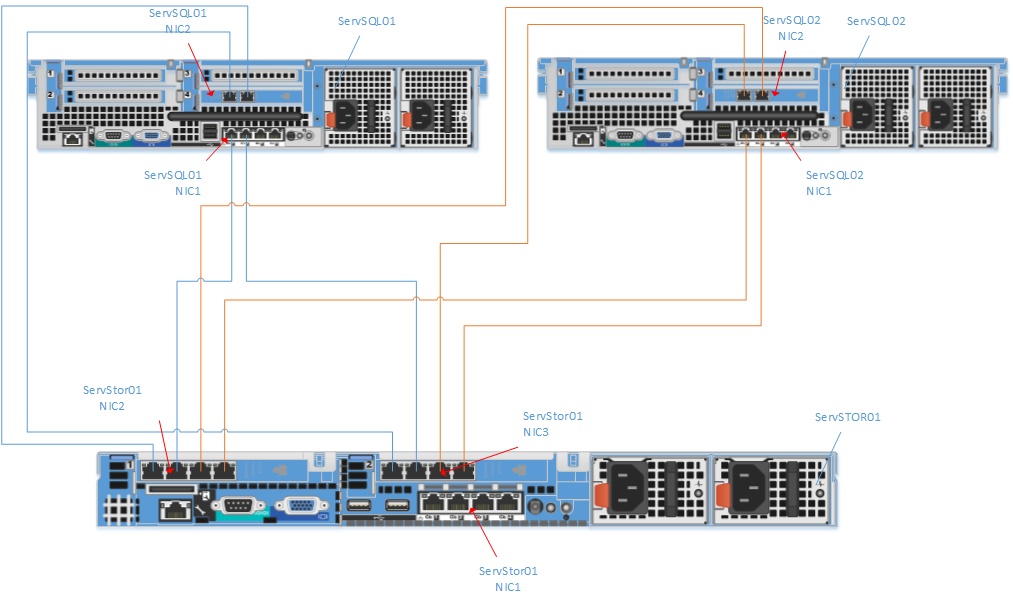
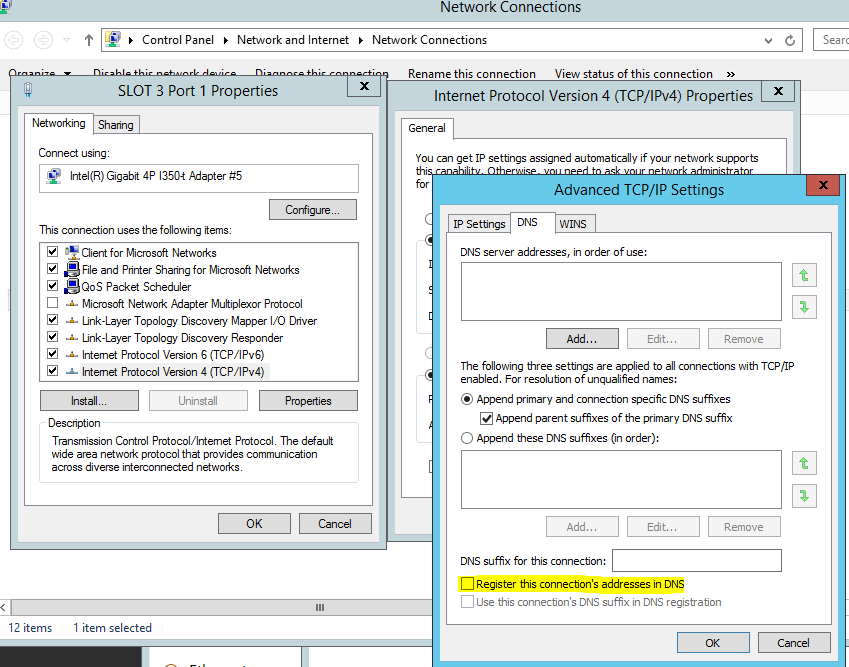
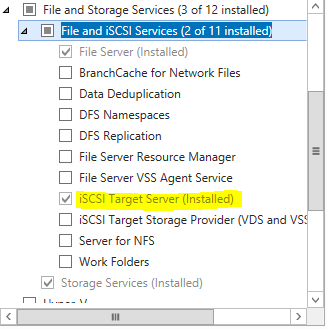
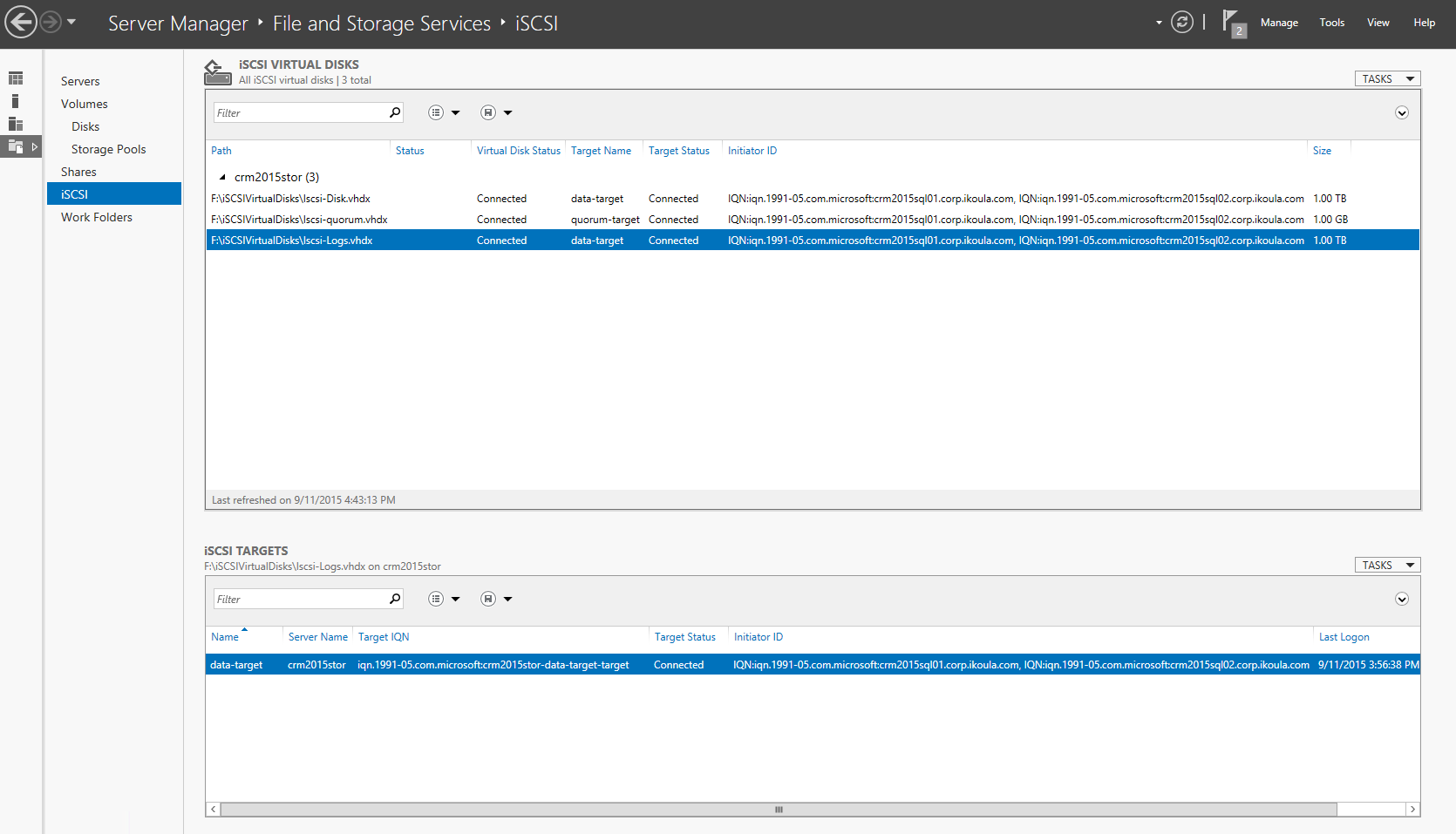
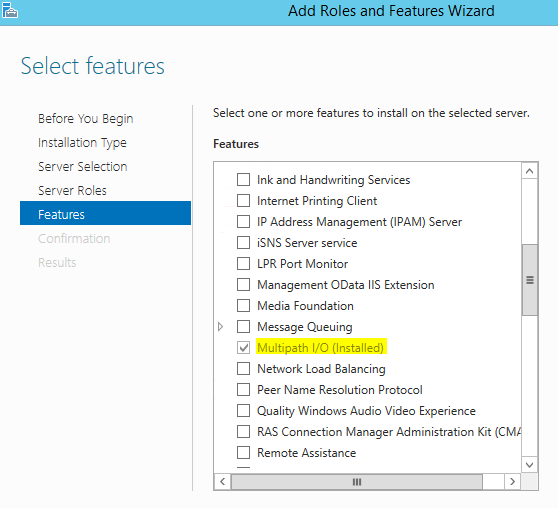
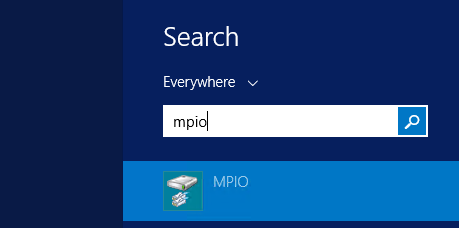
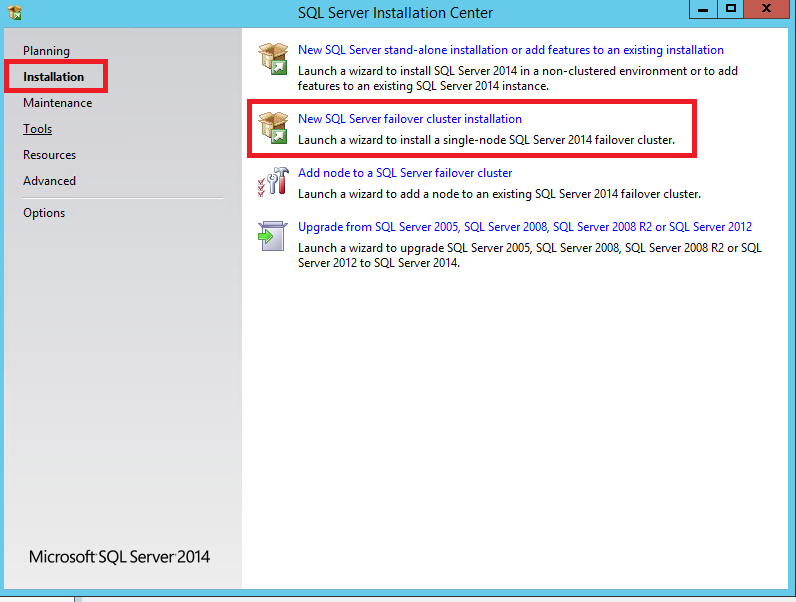
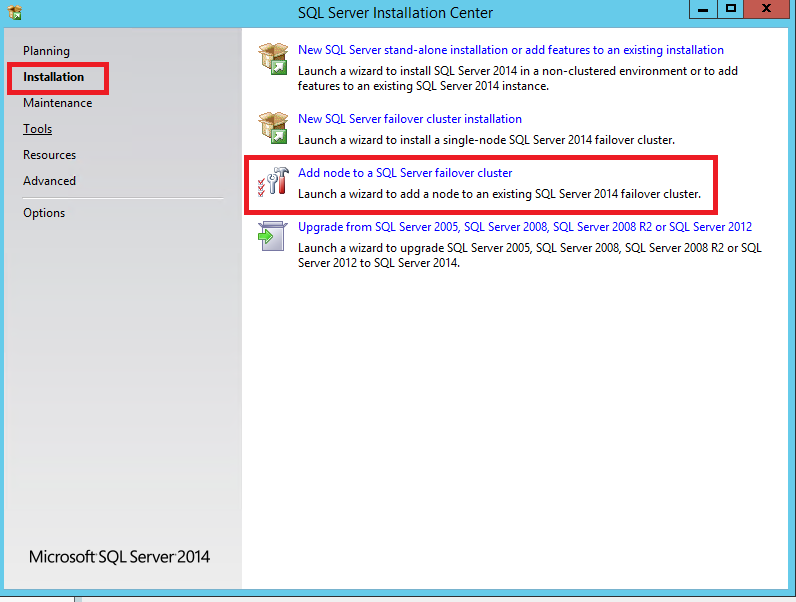
Enable comment auto-refresher