Difference between revisions of "Windows agent installation"
⧼vector-jumptonavigation⧽
⧼vector-jumptosearch⧽
(Created page with "==Introduction== <!--T:1--> Installing the Acronis Backup Agent on a Windows Device ==Steps== <!--T:2--> To add a device click on the "add" button, this action will allow...") |
|||
| (2 intermediate revisions by 2 users not shown) | |||
| Line 1: | Line 1: | ||
| + | |||
| + | {{#seo: | ||
| + | |title=Windows agent installation | ||
| + | |title_mode=append | ||
| + | |keywords=these,are,your,keywords | ||
| + | |description=This article present you how to install the Acronis Backup agent on a Windows Device. | ||
| + | |image=Uploaded_file.png | ||
| + | |image_alt=Wiki Logo | ||
| + | }} | ||
| + | |||
==Introduction== <!--T:1--> | ==Introduction== <!--T:1--> | ||
| − | Installing the Acronis Backup Agent on a Windows Device | + | Installing the '''''Acronis Backup''''' Agent on a Windows Device |
==Steps== <!--T:2--> | ==Steps== <!--T:2--> | ||
Latest revision as of 13:50, 1 October 2021
Introduction
Installing the Acronis Backup Agent on a Windows Device
Steps
To add a device click on the "add" button, this action will allow you to download the backup agent corresponding to the system of your device. It will then install this agent on the device to be backed up.
You will then need to run the installer and register the device on the Acronis Backup account.
The registration step allows you to add the device to the Acronis Backup account, by clicking on the "register" button, a web page opens and asks you to connect to your previously created Acronis account and confirm the addition of the device.
The new device appears on the interface https://acronis.ikoula.com
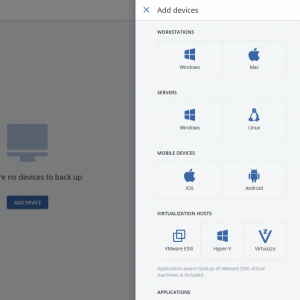

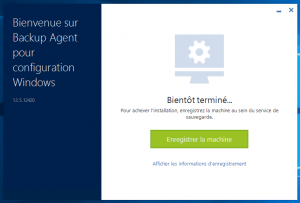
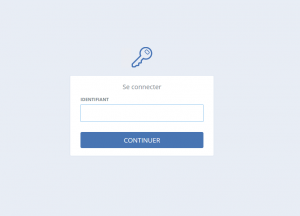
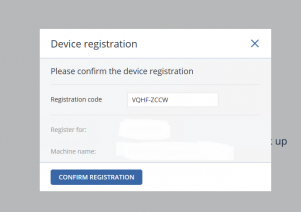
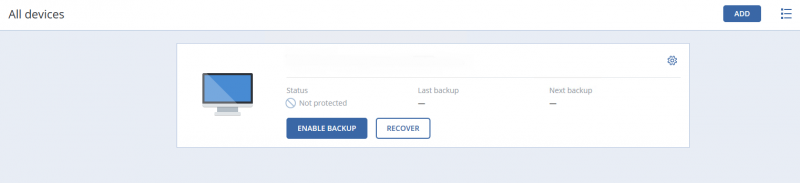
Enable comment auto-refresher