Difference between revisions of "Configuring Mail - MAPI"
| (6 intermediate revisions by one other user not shown) | |||
| Line 1: | Line 1: | ||
| + | <span data-link_translate_en_title="Configuring Mail - MAPI" data-link_translate_en_url="Configuring Mail - MAPI"></span>[[:en:Configuring Mail - MAPI]][[en:Configuring Mail - MAPI]] | ||
| + | <span data-link_translate_he_title="הגדרת דואר - MAPI" data-link_translate_he_url="%D7%94%D7%92%D7%93%D7%A8%D7%AA+%D7%93%D7%95%D7%90%D7%A8+-+MAPI"></span>[[:he:הגדרת דואר - MAPI]][[he:הגדרת דואר - MAPI]] | ||
| + | <span data-link_translate_ru_title="Настройка почты - MAPI" data-link_translate_ru_url="%D0%9D%D0%B0%D1%81%D1%82%D1%80%D0%BE%D0%B9%D0%BA%D0%B0+%D0%BF%D0%BE%D1%87%D1%82%D1%8B+-+MAPI"></span>[[:ru:Настройка почты - MAPI]][[ru:Настройка почты - MAPI]] | ||
| + | <span data-link_translate_ja_title="MAPI メール - を構成します。" data-link_translate_ja_url="MAPI+%E3%83%A1%E3%83%BC%E3%83%AB+-+%E3%82%92%E6%A7%8B%E6%88%90%E3%81%97%E3%81%BE%E3%81%99%E3%80%82"></span>[[:ja:MAPI メール - を構成します。]][[ja:MAPI メール - を構成します。]] | ||
| + | <span data-link_translate_ar_title="تكوين البريد-MAPI" data-link_translate_ar_url="%D8%AA%D9%83%D9%88%D9%8A%D9%86+%D8%A7%D9%84%D8%A8%D8%B1%D9%8A%D8%AF-MAPI"></span>[[:ar:تكوين البريد-MAPI]][[ar:تكوين البريد-MAPI]] | ||
| + | <span data-link_translate_zh_title="配置邮件-MAPI" data-link_translate_zh_url="%E9%85%8D%E7%BD%AE%E9%82%AE%E4%BB%B6-MAPI"></span>[[:zh:配置邮件-MAPI]][[zh:配置邮件-MAPI]] | ||
<span data-link_translate_ro_title="Configurarea Mail - MAPI" data-link_translate_ro_url="Configurarea+Mail+-+MAPI"></span>[[:ro:Configurarea Mail - MAPI]][[ro:Configurarea Mail - MAPI]] | <span data-link_translate_ro_title="Configurarea Mail - MAPI" data-link_translate_ro_url="Configurarea+Mail+-+MAPI"></span>[[:ro:Configurarea Mail - MAPI]][[ro:Configurarea Mail - MAPI]] | ||
<span data-link_translate_pl_title="Konfigurowanie poczty - MAPI" data-link_translate_pl_url="Konfigurowanie+poczty+-+MAPI"></span>[[:pl:Konfigurowanie poczty - MAPI]][[pl:Konfigurowanie poczty - MAPI]] | <span data-link_translate_pl_title="Konfigurowanie poczty - MAPI" data-link_translate_pl_url="Konfigurowanie+poczty+-+MAPI"></span>[[:pl:Konfigurowanie poczty - MAPI]][[pl:Konfigurowanie poczty - MAPI]] | ||
| Line 11: | Line 17: | ||
This article has been created by an automatic translation software. You can view the article source [[:fr:Configuration Mail - MAPI|here]].<br /><span data-translate="fr"></span> | This article has been created by an automatic translation software. You can view the article source [[:fr:Configuration Mail - MAPI|here]].<br /><span data-translate="fr"></span> | ||
| + | {{#seo: | ||
| + | |title=Configuring Mail - MAPI | ||
| + | |title_mode=append | ||
| + | |keywords=these,are,your,keywords | ||
| + | |description=Configuring Mail - MAPI | ||
| + | |image=Uploaded_file.png | ||
| + | |image_alt=Wiki Logo | ||
| + | }} | ||
'''''How to configure a mailbox to the letter s ex10 on your Mail application in MAPI connection ''''' | '''''How to configure a mailbox to the letter s ex10 on your Mail application in MAPI connection ''''' | ||
Latest revision as of 14:40, 27 September 2021
en:Configuring Mail - MAPI
he:הגדרת דואר - MAPI
ru:Настройка почты - MAPI
ja:MAPI メール - を構成します。
ar:تكوين البريد-MAPI
zh:配置邮件-MAPI
ro:Configurarea Mail - MAPI
pl:Konfigurowanie poczty - MAPI
de:Konfigurieren von Mail - MAPI
nl:Mail - MAPI instellen
it:Configurazione di Mail - MAPI
pt:Configurando o Mail - MAPI
es:Configurar correo - MAPI
fr:Configuration Mail - MAPI
This article has been created by an automatic translation software. You can view the article source here.
How to configure a mailbox to the letter s ex10 on your Mail application in MAPI connection
1- Check the registration autodiscover
From the terminal, we can view the record autodiscover a DNS zone :
Here is the command used to check registration autodiscover :
dig -t any _autodiscover._tcp.votredomaine.com
Example of result :
If the registration is not replicated, verify that the SRV record is in place on your DNS zone. For this see the KB DNS configuration for our Exchange offers.
2- Start Mail
From the Dock or your applications, start Mail
3- Account setup
Need to enter the account information e Ex10
4- The configuration validation
Validate and enable the applications possibility Address Book and iCal to use this account
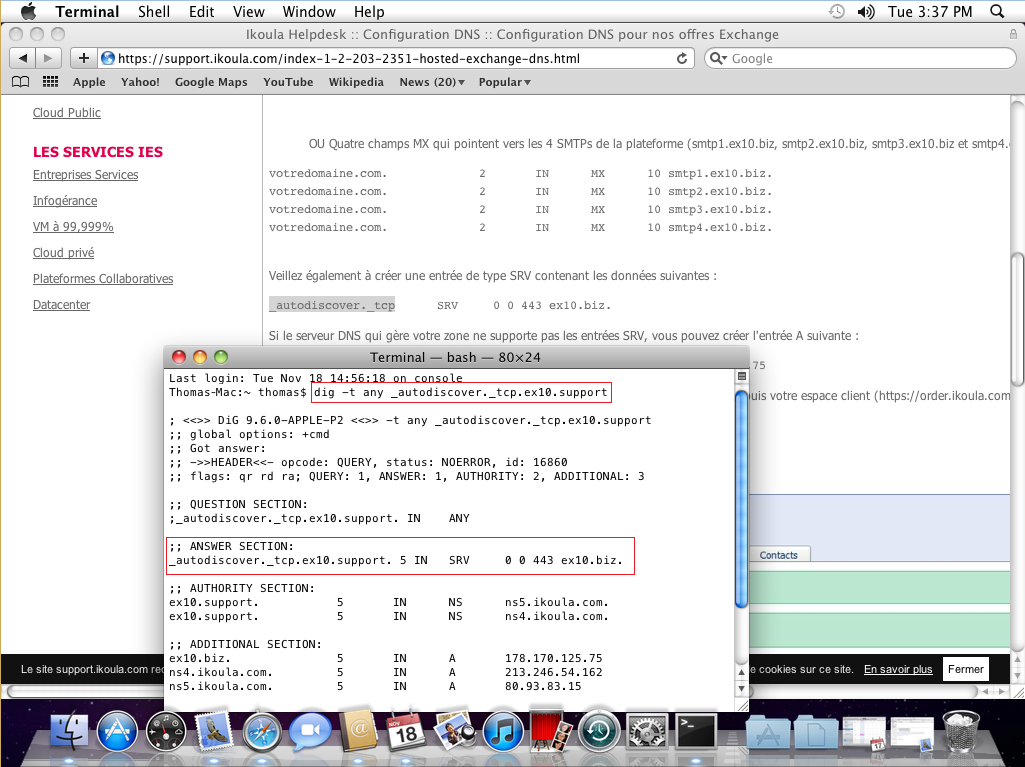
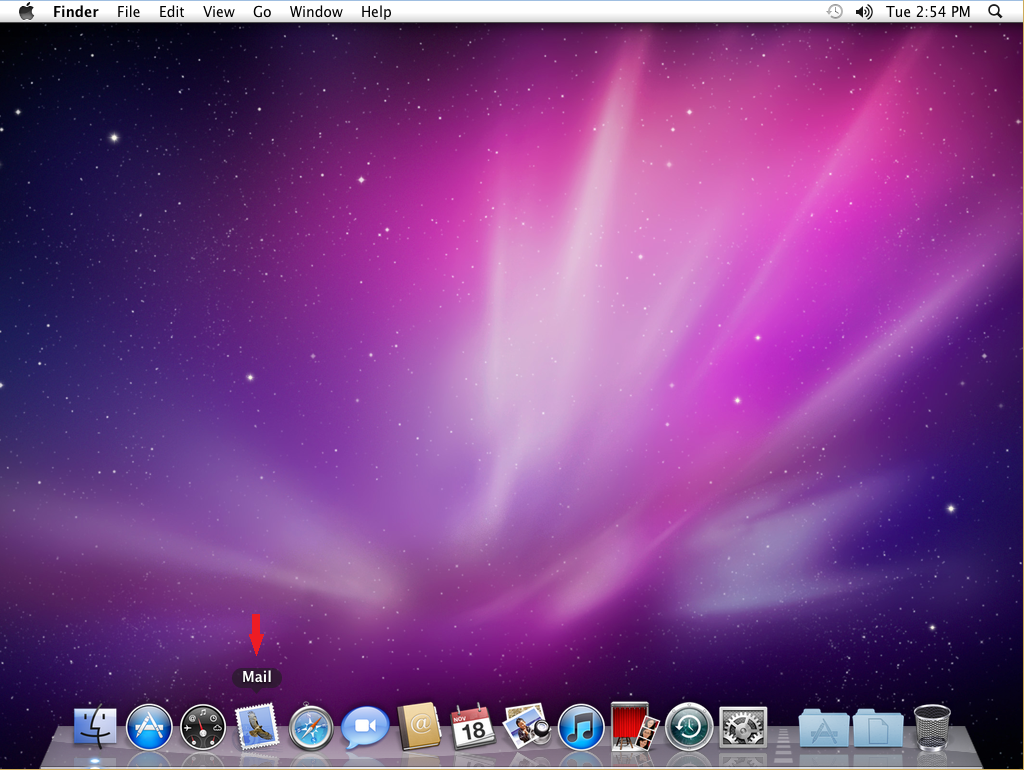
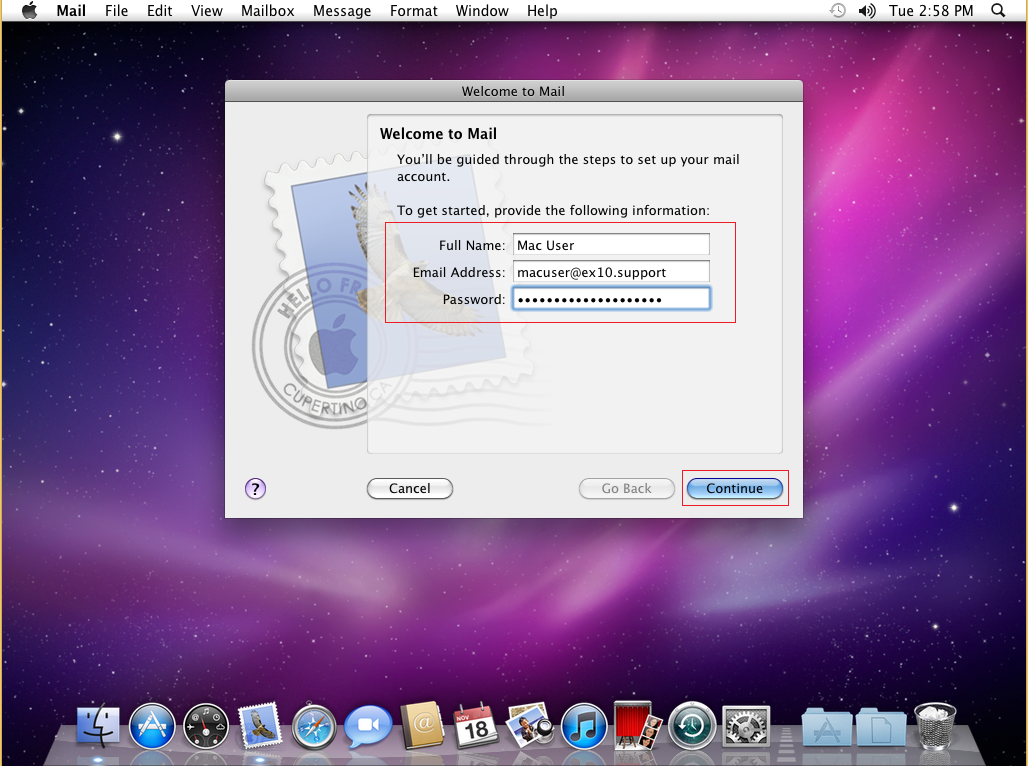
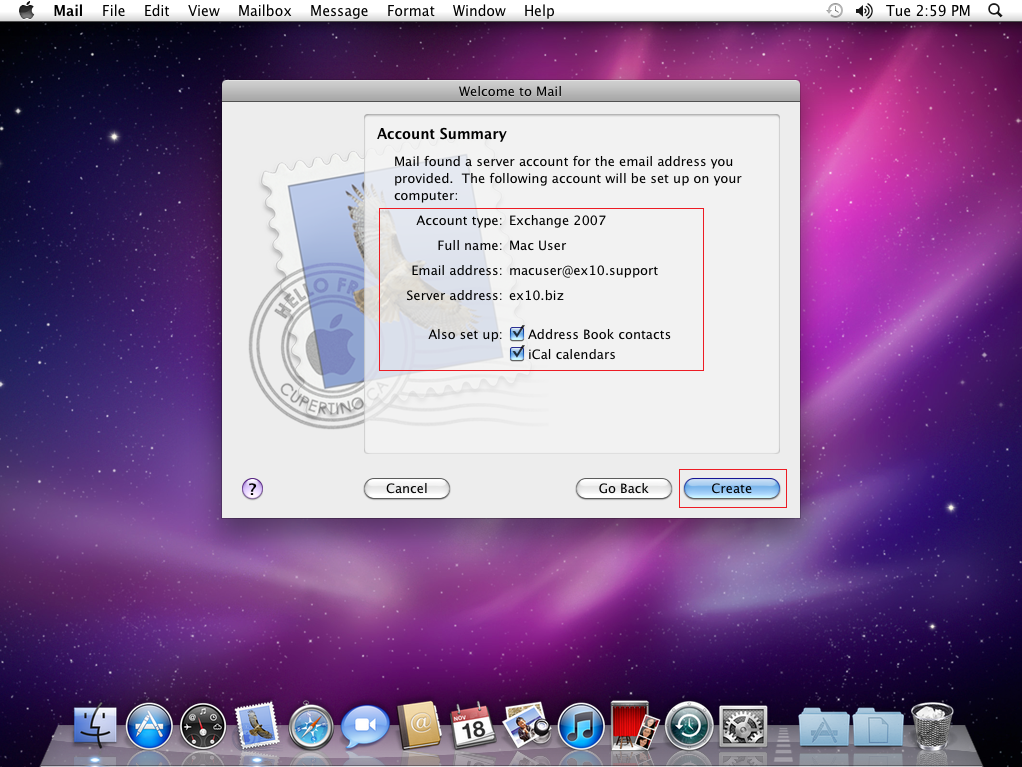
Enable comment auto-refresher