Difference between revisions of "Outlook 2003 - MAPI configuration"
| (32 intermediate revisions by one other user not shown) | |||
| Line 1: | Line 1: | ||
| − | <span data-link_translate_fr_title="Configuration Outlook 2003 - MAPI" data-link_translate_fr_url="Configuration_Outlook_2003_-_MAPI"></span | + | <span data-link_translate_en_title="Outlook 2003 - MAPI configuration" data-link_translate_en_url="Outlook 2003 - MAPI configuration"></span>[[:en:Outlook 2003 - MAPI configuration]][[en:Outlook 2003 - MAPI configuration]] |
| + | <span data-link_translate_he_title="Outlook 2003 - MAPI תצורה" data-link_translate_he_url="Outlook+2003+-+MAPI+%D7%AA%D7%A6%D7%95%D7%A8%D7%94"></span>[[:he:Outlook 2003 - MAPI תצורה]][[he:Outlook 2003 - MAPI תצורה]] | ||
| + | <span data-link_translate_ru_title="Outlook 2003 - конфигурации MAPI" data-link_translate_ru_url="Outlook+2003+-+%D0%BA%D0%BE%D0%BD%D1%84%D0%B8%D0%B3%D1%83%D1%80%D0%B0%D1%86%D0%B8%D0%B8+MAPI"></span>[[:ru:Outlook 2003 - конфигурации MAPI]][[ru:Outlook 2003 - конфигурации MAPI]] | ||
| + | <span data-link_translate_ja_title="Outlook 2003 - MAPI 構成" data-link_translate_ja_url="Outlook+2003+-+MAPI+%E6%A7%8B%E6%88%90"></span>[[:ja:Outlook 2003 - MAPI 構成]][[ja:Outlook 2003 - MAPI 構成]] | ||
| + | <span data-link_translate_ar_title="توقعات 2003--تكوين MAPI" data-link_translate_ar_url="%D8%AA%D9%88%D9%82%D8%B9%D8%A7%D8%AA+2003--%D8%AA%D9%83%D9%88%D9%8A%D9%86+MAPI"></span>[[:ar:توقعات 2003--تكوين MAPI]][[ar:توقعات 2003--تكوين MAPI]] | ||
| + | <span data-link_translate_zh_title="Outlook 2003-MAPI 配置" data-link_translate_zh_url="Outlook+2003-MAPI+%E9%85%8D%E7%BD%AE"></span>[[:zh:Outlook 2003-MAPI 配置]][[zh:Outlook 2003-MAPI 配置]] | ||
| + | <span data-link_translate_ro_title="Outlook 2003 - MAPI configurare" data-link_translate_ro_url="Outlook+2003+-+MAPI+configurare"></span>[[:ro:Outlook 2003 - MAPI configurare]][[ro:Outlook 2003 - MAPI configurare]] | ||
| + | <span data-link_translate_pl_title="Program Outlook 2003 - konfiguracja MAPI" data-link_translate_pl_url="Program+Outlook+2003+-+konfiguracja+MAPI"></span>[[:pl:Program Outlook 2003 - konfiguracja MAPI]][[pl:Program Outlook 2003 - konfiguracja MAPI]] | ||
| + | <span data-link_translate_de_title="Outlook 2003 - MAPI-Konfiguration" data-link_translate_de_url="Outlook+2003+-+MAPI-Konfiguration"></span>[[:de:Outlook 2003 - MAPI-Konfiguration]][[de:Outlook 2003 - MAPI-Konfiguration]] | ||
| + | <span data-link_translate_nl_title="Outlook 2003 - MAPI-configuratie" data-link_translate_nl_url="Outlook+2003+-+MAPI-configuratie"></span>[[:nl:Outlook 2003 - MAPI-configuratie]][[nl:Outlook 2003 - MAPI-configuratie]] | ||
| + | <span data-link_translate_it_title="Outlook 2003 - configurazione di MAPI" data-link_translate_it_url="Outlook+2003+-+configurazione+di+MAPI"></span>[[:it:Outlook 2003 - configurazione di MAPI]][[it:Outlook 2003 - configurazione di MAPI]] | ||
| + | <span data-link_translate_pt_title="Outlook 2003 - configuração de MAPI" data-link_translate_pt_url="Outlook+2003+-+configura%C3%A7%C3%A3o+de+MAPI"></span>[[:pt:Outlook 2003 - configuração de MAPI]][[pt:Outlook 2003 - configuração de MAPI]] | ||
| + | <span data-link_translate_es_title="Outlook 2003 - configuración de MAPI" data-link_translate_es_url="Outlook+2003+-+configuraci%C3%B3n+de+MAPI"></span>[[:es:Outlook 2003 - configuración de MAPI]][[es:Outlook 2003 - configuración de MAPI]] | ||
| + | <span data-link_translate_fr_title="Configuration Outlook 2003 - MAPI" data-link_translate_fr_url="Configuration_Outlook_2003_-_MAPI"></span>[[:fr:Configuration Outlook 2003 - MAPI]][[fr:Configuration Outlook 2003 - MAPI]] | ||
| + | <br /> | ||
| − | This article has been created by an automatic translation software. You can view the article source [[:fr:Configuration Outlook 2003 - MAPI|here]].<br /> | + | This article has been created by an automatic translation software. You can view the article source [[:fr:Configuration Outlook 2003 - MAPI|here]].<br /><span data-translate="fr"></span> |
| − | + | {{#seo: | |
| + | |title=Outlook 2003 - MAPI configuration | ||
| + | |title_mode=append | ||
| + | |keywords=these,are,your,keywords | ||
| + | |description=Outlook 2003 - MAPI configuration | ||
| + | |image=Uploaded_file.png | ||
| + | |image_alt=Wiki Logo | ||
| + | }} | ||
| + | '''''How to configure a mailbox <span class="notranslate">Exchange</span> on your Outlook appliCtion 2003 for a MAPI connection (ie: Exchange with synchronization of mail, contacts, calendars, ac.)?''''' | ||
| − | 1. | + | |
| + | 1. Select the "Mail" from the control panel of your PC icon. If you already have one or several mail accounts on your PC click 'Show profiles'. | ||
[[File:EX10 ConfOutl03mapi 0.gif|EX10_ConfOutl03mapi_0.gif]] | [[File:EX10 ConfOutl03mapi 0.gif|EX10_ConfOutl03mapi_0.gif]] | ||
| − | 2. Create a new profile by clicking on 'Add'. Write the name of this new profile, and click OK. | + | 2. Create a new profile by clicking on 'Add'. Write the name of this new profile, and click OK. |
[[File:EX10 ConfOutl03mapi 0.jpg|EX10_ConfOutl03mapi_0.jpg]] | [[File:EX10 ConfOutl03mapi 0.jpg|EX10_ConfOutl03mapi_0.jpg]] | ||
| − | 3. A window appears, choose " | + | 3. A window appears, choose "Add a new e-mail account " |
[[File:EX10 ConfOutl03mapi 2.jpg|EX10_ConfOutl03mapi_2.jpg]] | [[File:EX10 ConfOutl03mapi 2.jpg|EX10_ConfOutl03mapi_2.jpg]] | ||
| − | 4. The window "Server type " is displayed. Select <span class="notranslate">“Microsoft Exchange Server”</span> and then click | + | 4. The window "Server type " is displayed. Select <span class="notranslate">“Microsoft Exchange Server”</span> and then click Next. |
[[File:EX10 ConfOutl03mapi 3.jpg|EX10_ConfOutl03mapi_3.jpg]] | [[File:EX10 ConfOutl03mapi 3.jpg|EX10_ConfOutl03mapi_3.jpg]] | ||
| − | 5. You then enter the name of the server <span class="notranslate">Exchange</span> and the account to | + | 5. You then enter the name of the server <span class="notranslate">Exchange</span> and the account to config : |
| − | <span class="notranslate">Microsoft Exchange Server</span>: ''' | + | <span class="notranslate">Microsoft Exchange Server</span>: '''cas.ex10Als''' |
| − | Username : '''login@votredomaine. | + | Username : '''login@votredomaine.com''' (Enter here the email address you want to configure ). |
[[File:EX10 ConfOutl03mapi 4.jpg|EX10_ConfOutl03mapi_4.jpg]] | [[File:EX10 ConfOutl03mapi 4.jpg|EX10_ConfOutl03mapi_4.jpg]] | ||
| − | 6. | + | 6. Then click on "Additional settings". The access to the server configuration window <span class="notranslate">Exchange</span> appears : |
[[File:EX10 ConfOutl03mapi 5.jpg|EX10_ConfOutl03mapi_5.jpg]] | [[File:EX10 ConfOutl03mapi 5.jpg|EX10_ConfOutl03mapi_5.jpg]] | ||
| − | 7. Go to the tab "Security " and check the encrypt information between <span class="notranslate">Microsoft Office Outlook</span> | + | 7. Go to the tab "Security " and check the encrypt information between <span class="notranslate">Microsoft Office Outlook</span> et <span class="notranslate">Microsoft Exchange Server</span> |
[[File:EX10 ConfOutl03mapi 6.jpg|EX10_ConfOutl03mapi_6.jpg]] | [[File:EX10 ConfOutl03mapi 6.jpg|EX10_ConfOutl03mapi_6.jpg]] | ||
| − | 8. Go to the tab | + | 8. Go to the "Connection" tab and check the box "connect to the mailbox |! _" with HTTP". Then click on the button "setting proxy |! _" ”. | <span class="notranslate">Exchange</span> . Under 'Connection settings', enter the HTTPS address <span class="notranslate">Exchange</span>”. |
[[File:EX10 ConfOutl03mapi 7.jpg|EX10_ConfOutl03mapi_7.jpg]] | [[File:EX10 ConfOutl03mapi 7.jpg|EX10_ConfOutl03mapi_7.jpg]] | ||
| − | 9. | + | 9.biz : ex10.biz |
| + | |||
| + | On fast networks, connect... | | ||
| − | Then | + | Then, click OK. ". The end of configuration appears window. Click Finish." |
| − | |||
| − | |||
[[File:EX10 ConfOutl03mapi 8.jpg|EX10_ConfOutl03mapi_8.jpg]] | [[File:EX10 ConfOutl03mapi 8.jpg|EX10_ConfOutl03mapi_8.jpg]] | ||
| − | 10 | + | 10 |
[[Category:Hosted_Exchange]] | [[Category:Hosted_Exchange]] | ||
| − | < | + | <br /> |
| + | <comments /> | ||
Latest revision as of 15:39, 27 September 2021
en:Outlook 2003 - MAPI configuration
he:Outlook 2003 - MAPI תצורה
ru:Outlook 2003 - конфигурации MAPI
ja:Outlook 2003 - MAPI 構成
ar:توقعات 2003--تكوين MAPI
zh:Outlook 2003-MAPI 配置
ro:Outlook 2003 - MAPI configurare
pl:Program Outlook 2003 - konfiguracja MAPI
de:Outlook 2003 - MAPI-Konfiguration
nl:Outlook 2003 - MAPI-configuratie
it:Outlook 2003 - configurazione di MAPI
pt:Outlook 2003 - configuração de MAPI
es:Outlook 2003 - configuración de MAPI
fr:Configuration Outlook 2003 - MAPI
This article has been created by an automatic translation software. You can view the article source here.
How to configure a mailbox Exchange on your Outlook appliCtion 2003 for a MAPI connection (ie: Exchange with synchronization of mail, contacts, calendars, ac.)?
1. Select the "Mail" from the control panel of your PC icon. If you already have one or several mail accounts on your PC click 'Show profiles'.
2. Create a new profile by clicking on 'Add'. Write the name of this new profile, and click OK.
3. A window appears, choose "Add a new e-mail account "
4. The window "Server type " is displayed. Select “Microsoft Exchange Server” and then click Next.
5. You then enter the name of the server Exchange and the account to config :
Microsoft Exchange Server: cas.ex10Als
Username : login@votredomaine.com (Enter here the email address you want to configure ).
6. Then click on "Additional settings". The access to the server configuration window Exchange appears :
7. Go to the tab "Security " and check the encrypt information between Microsoft Office Outlook et Microsoft Exchange Server
8. Go to the "Connection" tab and check the box "connect to the mailbox |! _" with HTTP". Then click on the button "setting proxy |! _" ”. | Exchange . Under 'Connection settings', enter the HTTPS address Exchange”.
9.biz : ex10.biz
On fast networks, connect... |
Then, click OK. ". The end of configuration appears window. Click Finish."
10
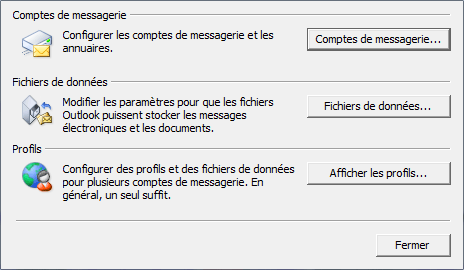
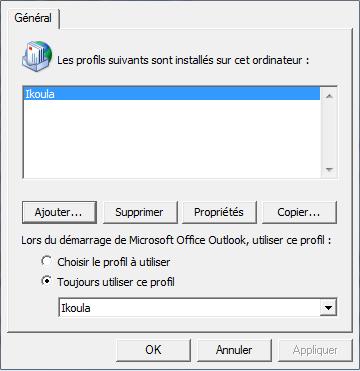
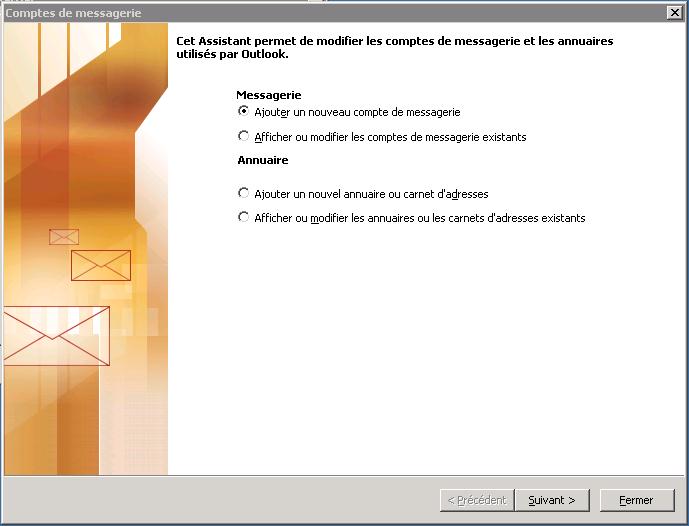
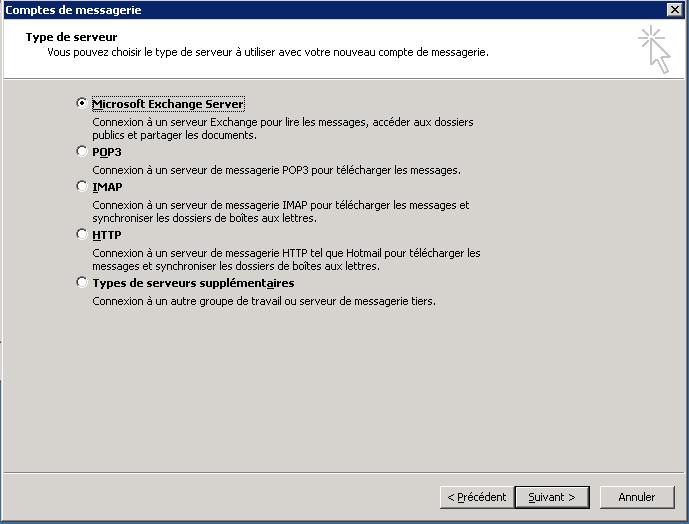
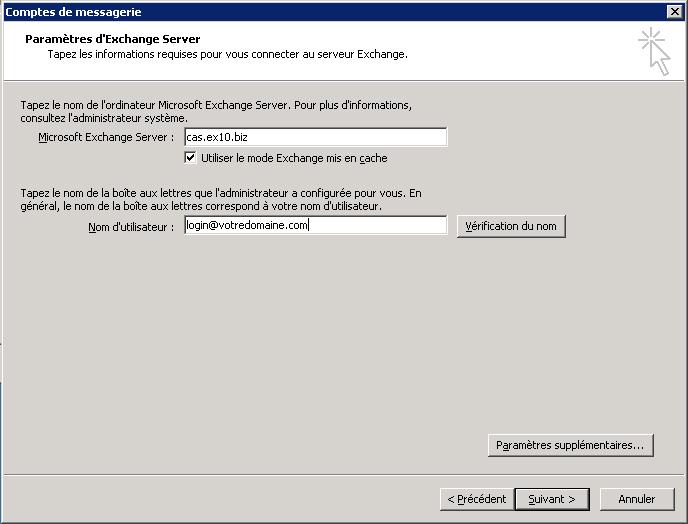
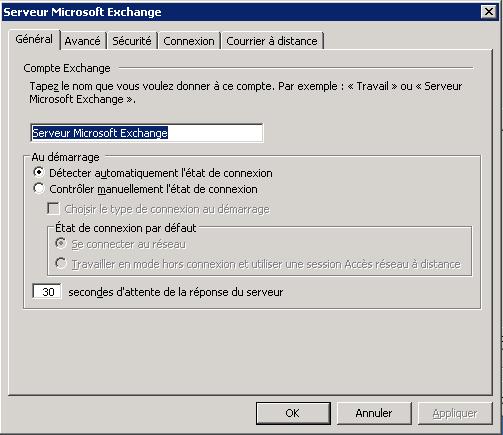
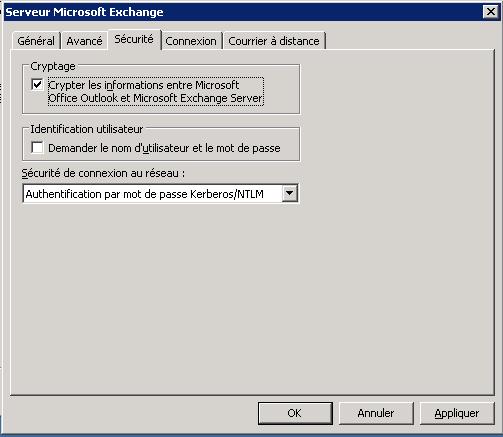
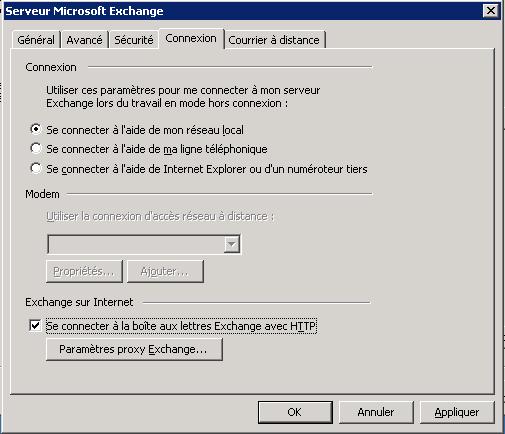

Enable comment auto-refresher