Difference between revisions of "Activation or deactivation of vacation replies"
Ccunha64415 (talk | contribs) |
Tmendes2ffe9 (talk | contribs) |
||
| Line 36: | Line 36: | ||
==Introduction == <!--T:1--> | ==Introduction == <!--T:1--> | ||
| − | In the context of the use of a shared hosting Ikoula, the management of automatic replies is not possible | + | In the context of the use of a shared hosting Ikoula, the management of automatic replies is not possible directly from Webmail. |
| − | You need to connect to your Plesk interface using your login credentials to webmail to configure, enable, or disable automatic replies. | + | You need to connect to your Plesk interface using your login credentials, once you're connected you'll be able to access webmail, to configure, enable, or disable automatic replies. |
| − | ==Place == <!--T:2--> | + | == Place == <!--T:2--> |
| − | First you must connect to the interface Plesk | + | First you must connect to the interface Plesk. |
Type in your url bar : | Type in your url bar : | ||
| Line 53: | Line 53: | ||
<!--T:9--> | <!--T:9--> | ||
| − | [[File: | + | [[File:mail1.JPG]] |
| + | |||
<!--T:10--> | <!--T:10--> | ||
| + | In order to proceed to the configuration of the mail account and automatic responses you need to reach the part '''Mail''' and click on '''Auto-reply'''. | ||
| + | When you arrive you'll have to click on the checkbox '''Switch on Auto-reply''' | ||
| + | Once you're done you'll click on '''Apply''' and '''OK'''. | ||
| + | |||
| + | [[File:autoreply.png]] | ||
| + | |||
| + | |||
| + | <!--T:11--> | ||
Then this interface you will be able to obtain the configuration to be applied on a heavy such as Outlook or Thunderbird client. | Then this interface you will be able to obtain the configuration to be applied on a heavy such as Outlook or Thunderbird client. | ||
You can access your webmail, you can also configure the mail box. | You can access your webmail, you can also configure the mail box. | ||
| − | |||
| − | |||
| − | |||
| − | |||
| − | |||
| − | |||
| − | |||
| − | |||
==Conclusion == <!--T:3--> | ==Conclusion == <!--T:3--> | ||
Revision as of 09:58, 21 September 2021
fr:Activation ou désactivation de réponses en cas d'absence en:Activation or deactivation of vacation replies es:Activación o desactivación de las respuestas de vacaciones pt:Ativação ou desativação de respostas de férias it:Attivazione o disattivazione della vacanza risposte nl:Activering of deactivering van automatische antwoorden bij afwezigheid de:Aktivierung oder Deaktivierung von Abwesenheitsnachrichten zh:激活或失活的假期答复 ar:تفعيل أو تعطيل الردود عطلة ja:アクティブ化または休暇応答の非アクティブ化 pl:Aktywacja lub dezaktywacja urlopowe ru:Активация или деактивация отпуск ответов ro:Activarea sau dezactivarea de vacanta răspunsuri he:הפעלה או שחרור משרות של חופשה תגובות en:Activation or deactivation of vacation replies he:הפעלה או שחרור משרות של חופשה תגובות ru:Активация или деактивация отпуск ответов ja:アクティブ化または休暇応答の非アクティブ化 ar:تفعيل أو تعطيل الردود عطلة zh:激活或失活的假期答复 ro:Activarea sau dezactivarea de vacanta răspunsuri pl:Aktywacja lub dezaktywacja urlopowe de:Aktivierung oder Deaktivierung von Abwesenheitsnachrichten nl:Activering of deactivering van automatische antwoorden bij afwezigheid it:Attivazione o disattivazione della vacanza risposte pt:Ativação ou desativação de respostas de férias es:Activación o desactivación de las respuestas de vacaciones fr:Activation ou désactivation de réponses en cas d'absence
This article has been created by an automatic translation software. You can view the article source here.
Introduction
In the context of the use of a shared hosting Ikoula, the management of automatic replies is not possible directly from Webmail. You need to connect to your Plesk interface using your login credentials, once you're connected you'll be able to access webmail, to configure, enable, or disable automatic replies.
Place
First you must connect to the interface Plesk. Type in your url bar :
Replace 'yourdomain.tld ' with your domain name
You will then have access to this interface :
In order to proceed to the configuration of the mail account and automatic responses you need to reach the part Mail and click on Auto-reply.
When you arrive you'll have to click on the checkbox Switch on Auto-reply
Once you're done you'll click on Apply and OK.
Then this interface you will be able to obtain the configuration to be applied on a heavy such as Outlook or Thunderbird client.
You can access your webmail, you can also configure the mail box.
Conclusion
Since Plesk mail account management interface so you'll access to any account setting him even but also the configuration of the mailbox associated with the account and all the management of aliases, redirection of mail and automatic responses.
This article seemed you to be useful ?
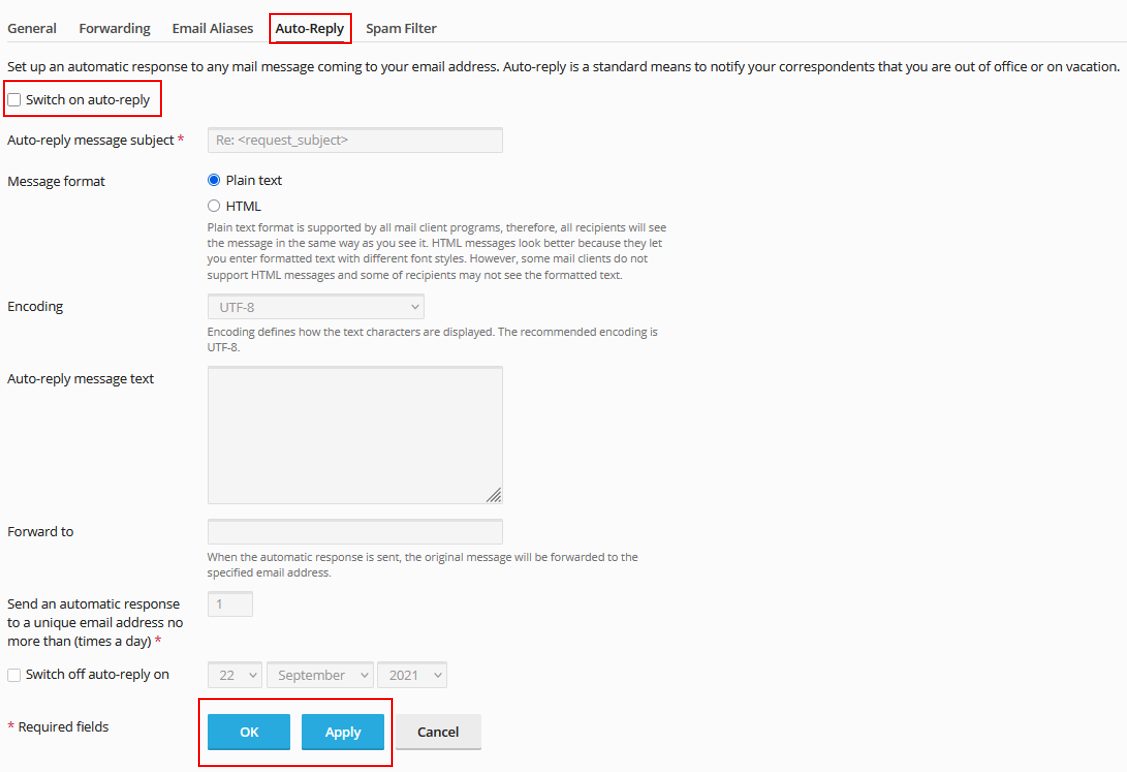
Enable comment auto-refresher