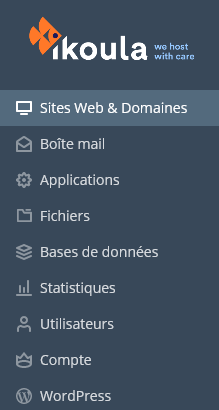Difference between revisions of "Access my hosting logs"
Tmendes2ffe9 (talk | contribs) |
Tmendes2ffe9 (talk | contribs) |
||
| Line 31: | Line 31: | ||
Log in by clicking on your service and click on "Control Access Panel" in the menu on the left. <br /> | Log in by clicking on your service and click on "Control Access Panel" in the menu on the left. <br /> | ||
| + | |||
[[File:capture.png]] | [[File:capture.png]] | ||
Revision as of 15:07, 31 August 2021
ro:Accesați jurnalele mele de găzduire
ru:Доступ к журналам моего хостинга
pl:Dostęp do moich logów hostingowych
ja:ホスティングログへのアクセス
zh:访问我的主机日志
de:Zugriff auf meine Hosting-Protokolle
nl:Toegang tot mijn hosting logs
it:Accedere ai miei registri di hosting
pt:Aceder aos meus registos de alojamento
es:Acceder a mis registros de alojamiento
fr:Accéder aux logs de mon hébergement
This article has been created by an automatic translation software. You can view the article source here.
Introduction
Here we are going to show you how you can access the logs on a shared hosting.
Explantation
Go to your customer area: https://commande.ikoula.com/clientarea/
Log in by clicking on your service and click on "Control Access Panel" in the menu on the left.
Allez en suite sur l'onglet "Sites web & domaines"
You have the "Logs" button in the various Plesk features.
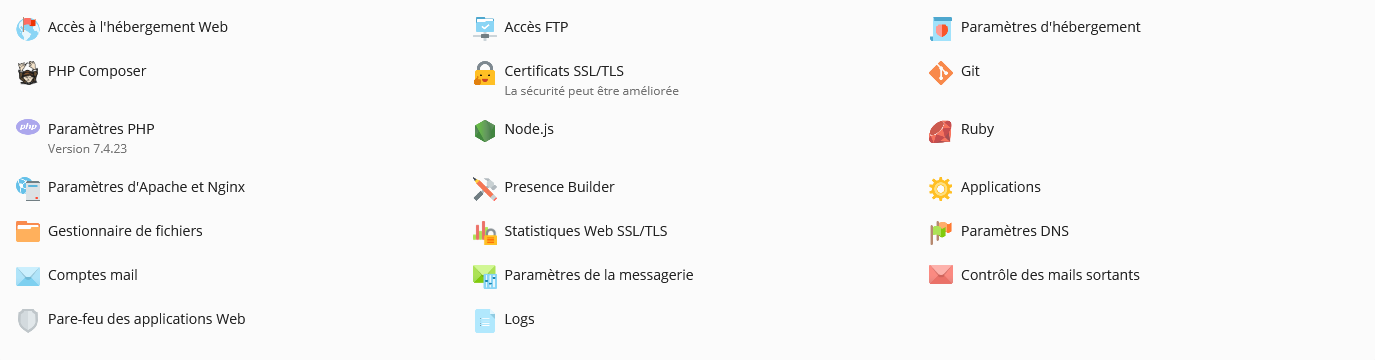
Here you will have the different errors encountered on your website, as well as the different IP addresses that tried to access it.