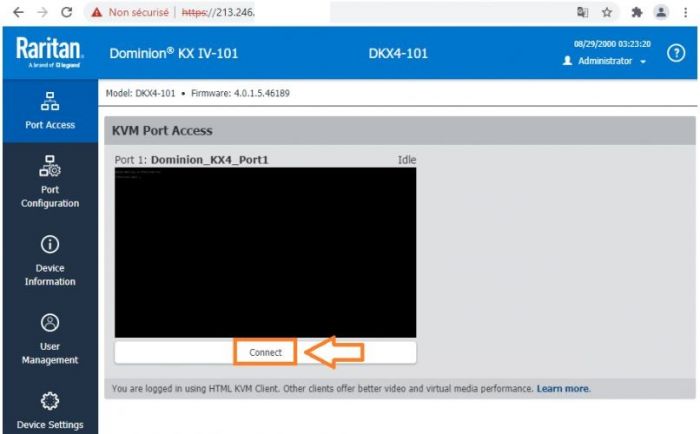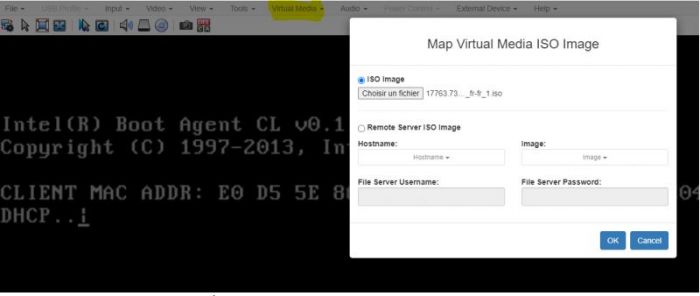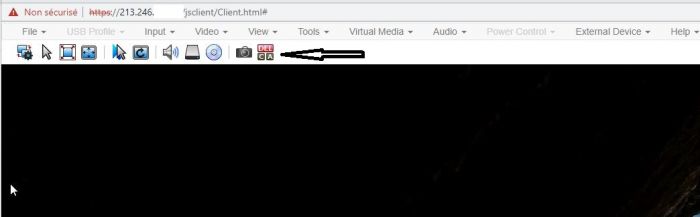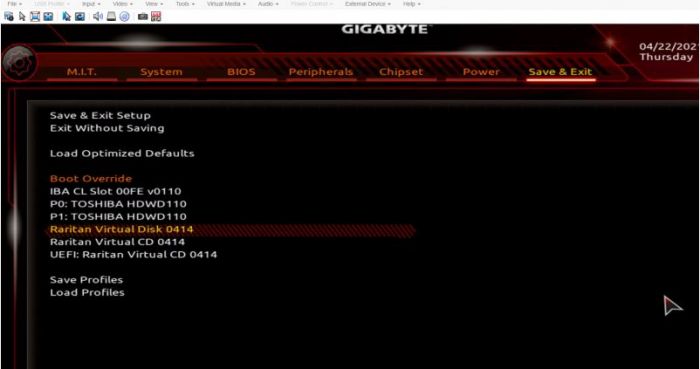Difference between revisions of "How to install my Server with KVM+ISO"
Ccunha64415 (talk | contribs) |
Ccunha64415 (talk | contribs) |
||
| Line 1: | Line 1: | ||
| + | <span data-link_translate_en_title="How to install my Server with KVM+ISO" data-link_translate_en_url="How to install my Server with KVM+ISO"></span>[[:en:How to install my Server with KVM+ISO]][[en:How to install my Server with KVM+ISO]] | ||
<span data-link_translate_fr_title="Comment installer mon serveur dédié KVM +ISO" data-link_translate_fr_url="Comment installer mon serveur dédié KVM +ISO"></span>[[:fr:Comment installer mon serveur dédié KVM +ISO]][[fr:Comment installer mon serveur dédié KVM +ISO]] | <span data-link_translate_fr_title="Comment installer mon serveur dédié KVM +ISO" data-link_translate_fr_url="Comment installer mon serveur dédié KVM +ISO"></span>[[:fr:Comment installer mon serveur dédié KVM +ISO]][[fr:Comment installer mon serveur dédié KVM +ISO]] | ||
== Introduction == | == Introduction == | ||
Revision as of 01:19, 30 April 2021
en:How to install my Server with KVM+ISO fr:Comment installer mon serveur dédié KVM +ISO
Introduction
- Once you have received your access to your KVM, you will be able to add your ISO yourself.
What does KVM mean? What is it for?
Acronym : Keyboard Video Mouse.
The KVM also called KVM deport, KVM extender or KVM extender is a standalone system that allows to deport a user station including one or more screens as well as the mouse and a keyboard.
Installation of your ISO via KVM
● First of all this connect to your KVM with the identifiers that you received following your KVM request.
● Then, once in the interface, go to the Virtual Media tab.
- Here you can add your image, choosing an .iso in your computer.
Once the ISO is added,
● Go to the Input tab of your KVM to do a Ctrl+Alt+Dell which allows you to restart the server.
● You can then click Dell (Delete) to access your BIOS. (The key to access the BIOS may be different depending on the version).
In your BIOS
● Go to the BIOS tab and make sure that UEFI : Raritan Virtual CD is first in the boot order.
● Then go to the Save & Exit tab and select in Boot Override -> Raritan Virtual CD -> Press Enter (here the example is with a Raritan KVM).
The image presented below can be different depending on the BIOS version.
- After that your server reboot and proceed to the installation of your OS with the ISO previously added by you.
Conclusion
I hope this article has helped you to install your operating system through a KVM.
If you have any questions or need help, please feel free to contact us at https://fr-wiki.ikoula.com/fr/Ouvrir_un_ticket_au_support_Ikoula /Support