Difference between revisions of "How to order or renew an SSL certificate"
| (7 intermediate revisions by 2 users not shown) | |||
| Line 1: | Line 1: | ||
| + | <br />This article has been created by an automatic translation software. You can view the article source [[:fr:Comment commander ou renouveler un certificat SSL|here]].<br /><span data-translate="fr"></span><br /> | ||
| + | <span data-link_translate_fr_title="Comment commander ou renouveler un certificat SSL" data-link_translate_fr_url="Comment commander ou renouveler un certificat SSL"></span>[[:fr:Comment commander ou renouveler un certificat SSL]][[fr:Comment commander ou renouveler un certificat SSL]] | ||
| + | <span data-link_translate_he_title="כיצד להזמין או לחדש אישור SSL" data-link_translate_he_url="%D7%9B%D7%99%D7%A6%D7%93+%D7%9C%D7%94%D7%96%D7%9E%D7%99%D7%9F+%D7%90%D7%95+%D7%9C%D7%97%D7%93%D7%A9+%D7%90%D7%99%D7%A9%D7%95%D7%A8+SSL"></span>[[:he:כיצד להזמין או לחדש אישור SSL]][[he:כיצד להזמין או לחדש אישור SSL]] | ||
| + | <span data-link_translate_ro_title="Cum de a comanda sau să reînnoiască un certificat SSL" data-link_translate_ro_url="Cum+de+a+comanda+sau+s%C4%83+re%C3%AEnnoiasc%C4%83+un+certificat+SSL"></span>[[:ro:Cum de a comanda sau să reînnoiască un certificat SSL]][[ro:Cum de a comanda sau să reînnoiască un certificat SSL]] | ||
| + | <span data-link_translate_ru_title="Как заказать или обновить сертификат SSL" data-link_translate_ru_url="%D0%9A%D0%B0%D0%BA+%D0%B7%D0%B0%D0%BA%D0%B0%D0%B7%D0%B0%D1%82%D1%8C+%D0%B8%D0%BB%D0%B8+%D0%BE%D0%B1%D0%BD%D0%BE%D0%B2%D0%B8%D1%82%D1%8C+%D1%81%D0%B5%D1%80%D1%82%D0%B8%D1%84%D0%B8%D0%BA%D0%B0%D1%82+SSL"></span>[[:ru:Как заказать или обновить сертификат SSL]][[ru:Как заказать или обновить сертификат SSL]] | ||
<span data-link_translate_pl_title="Jak zamówić lub odnowić certyfikat SSL" data-link_translate_pl_url="Jak+zam%C3%B3wi%C4%87+lub+odnowi%C4%87+certyfikat+SSL"></span>[[:pl:Jak zamówić lub odnowić certyfikat SSL]][[pl:Jak zamówić lub odnowić certyfikat SSL]] | <span data-link_translate_pl_title="Jak zamówić lub odnowić certyfikat SSL" data-link_translate_pl_url="Jak+zam%C3%B3wi%C4%87+lub+odnowi%C4%87+certyfikat+SSL"></span>[[:pl:Jak zamówić lub odnowić certyfikat SSL]][[pl:Jak zamówić lub odnowić certyfikat SSL]] | ||
<span data-link_translate_ja_title="注文または SSL 証明書を更新する方法" data-link_translate_ja_url="%E6%B3%A8%E6%96%87%E3%81%BE%E3%81%9F%E3%81%AF+SSL+%E8%A8%BC%E6%98%8E%E6%9B%B8%E3%82%92%E6%9B%B4%E6%96%B0%E3%81%99%E3%82%8B%E6%96%B9%E6%B3%95"></span>[[:ja:注文または SSL 証明書を更新する方法]][[ja:注文または SSL 証明書を更新する方法]] | <span data-link_translate_ja_title="注文または SSL 証明書を更新する方法" data-link_translate_ja_url="%E6%B3%A8%E6%96%87%E3%81%BE%E3%81%9F%E3%81%AF+SSL+%E8%A8%BC%E6%98%8E%E6%9B%B8%E3%82%92%E6%9B%B4%E6%96%B0%E3%81%99%E3%82%8B%E6%96%B9%E6%B3%95"></span>[[:ja:注文または SSL 証明書を更新する方法]][[ja:注文または SSL 証明書を更新する方法]] | ||
| Line 8: | Line 13: | ||
<span data-link_translate_pt_title="Como fazer pedido ou renovar um certificado SSL" data-link_translate_pt_url="Como+fazer+pedido+ou+renovar+um+certificado+SSL"></span>[[:pt:Como fazer pedido ou renovar um certificado SSL]][[pt:Como fazer pedido ou renovar um certificado SSL]] | <span data-link_translate_pt_title="Como fazer pedido ou renovar um certificado SSL" data-link_translate_pt_url="Como+fazer+pedido+ou+renovar+um+certificado+SSL"></span>[[:pt:Como fazer pedido ou renovar um certificado SSL]][[pt:Como fazer pedido ou renovar um certificado SSL]] | ||
<span data-link_translate_es_title="Cómo solicitar o renovar un certificado SSL" data-link_translate_es_url="C%C3%B3mo+solicitar+o+renovar+un+certificado+SSL"></span>[[:es:Cómo solicitar o renovar un certificado SSL]][[es:Cómo solicitar o renovar un certificado SSL]] | <span data-link_translate_es_title="Cómo solicitar o renovar un certificado SSL" data-link_translate_es_url="C%C3%B3mo+solicitar+o+renovar+un+certificado+SSL"></span>[[:es:Cómo solicitar o renovar un certificado SSL]][[es:Cómo solicitar o renovar un certificado SSL]] | ||
| − | <span data- | + | <span data-link_translate_en_title="How to order or renew an SSL certificate" data-link_translate_en_url="How+to+order+or+renew+an+SSL+certificate"></span>[[:en:How to order or renew an SSL certificate]][[en:How to order or renew an SSL certificate] |
| − | |||
| − | + | {{#seo: | |
| + | |title=How to order or renew an SSL certificate | ||
| + | |title_mode=append | ||
| + | |keywords=these,are,your,keywords | ||
| + | |description=Discover in this article how to order or renew an SSL certificate | ||
| + | |image=Uploaded_file.png | ||
| + | |image_alt=Wiki Logo | ||
| + | }} | ||
== Introduction == | == Introduction == | ||
| − | + | One {{Template:Certificat SSL}} is essential to the security of its web site. Indeed, it allows encryption of exchanges between visitors and the site, for example when making a payment on a merchant site.<br /> | |
| − | Here's how to perform the command or the renewal of | + | Here's how to perform the command or the renewal of an {{Template:Certificat SSL}} at Ikoula. |
| − | == Conduct | + | == Conduct == |
| − | === | + | ===Order of the certificate=== |
| − | ;As part of an a new | + | ;As part of an order for a new {{Template:Certificat SSL}} the first step is to go on the.[https://express.ikoula.com/fr/certificats-ssl Ikoula shop]]. |
[[File:BoutiqueSSL.png|500px]]<br /> | [[File:BoutiqueSSL.png|500px]]<br /> | ||
<br /> | <br /> | ||
| − | ; | + | ;Choisissons par exemple un certificat ''Quick SSL Premium'', sans {{Template:Serveur}} extra. |
[[File:BoutiqueSSL2.png|700px]]<br /><br /> | [[File:BoutiqueSSL2.png|700px]]<br /><br /> | ||
;The next step is to provide some information such as : | ;The next step is to provide some information such as : | ||
| − | * | + | * Le ''FQDN'' ('''F'''ully '''Q'''ualified '''D'''omain '''N'''ame)for example www.mondomaine.tld ; |
| − | * The type of | + | * The type of {{Template:Serveur}} hosting certificate ; |
| − | * The CSR generated in | + | * The CSR generated in 2048 ('''C'''ertificate '''S'''igning '''R'''equest) comprenant le ''FQDN'' en "Common Name". <br /> |
| − | ''If you | + | ''If you don't know how to generate your CSR file, we invite you to consult the article available on our wiki.[Générer son CSR]].''<br /><br /> |
[[File:boutiqueSSL3.png|700px]]<br /><br /> | [[File:boutiqueSSL3.png|700px]]<br /><br /> | ||
| − | ;We | + | ;We then move to the authentication : |
[[File:boutiqueSSL4.png|600px]]<br /><br /> | [[File:boutiqueSSL4.png|600px]]<br /><br /> | ||
| − | ;Following the payment of the order you perform | + | ;Following the payment of the order you perform [[Documents_pour_la_validation_d%27un_certificat_SSL#Pour_les_certificats_sans_validation_de_l.27identit.C3.A9|une validation par mail]] |
| − | ''Note : For more information on the various procedures of validation of SSL certificates we invite you to consult the documentation | + | ''Note : For more information on the various procedures of validation of SSL certificates we invite you to consult the documentation [[Documents pour la validation d'un certificat SSL]]''<br /> |
| − | ;You will then receive your new | + | ;You will then receive your new {{Template''':Certificat SSL'''}} and will be able to install |
| − | ===Renewal of the certificate === | + | ===Renewal of the certificate=== |
| − | + | As part of the renewal of an {{Template:Certificat SSL}} the procedure is simplified, indeed Ikoula comes back to you automatically prior to the expiry date of your certificate to inform you of the expiration of your certificate. You are also asked if the information in our possession is always accurate. | |
| − | ==== | + | ====The information is unchanged==== |
| − | If the information provided when ordering | + | If the information provided when ordering the {{Template:Certificat SSL}} are always correct the {{Template:Certificat SSL}} will be renewed at the end of your confirmation. |
| − | ====Information has changed ==== | + | ====Information has changed==== |
| − | If information has changed you will be asked, | + | If the information has changed you will be asked, during the contact, to provide us with new documents in order to establish the renewal order. |
| − | ===Specificities === | + | ===Specificities=== |
| − | This example | + | This example is for the purchase of a {{Template:Certificat SSL}} '''Quick Premium''', selon le type de {{Template:Certificat SSL}} the validation procedure and to provide supporting documents will be different. We invite you to consult the following documentation.[Documents pour la validation d'un certificat SSL]]. |
[[Category:SSL]] | [[Category:SSL]] | ||
| − | |||
<br /> | <br /> | ||
<comments /> | <comments /> | ||
Latest revision as of 12:18, 17 December 2020
This article has been created by an automatic translation software. You can view the article source here.
fr:Comment commander ou renouveler un certificat SSL
he:כיצד להזמין או לחדש אישור SSL
ro:Cum de a comanda sau să reînnoiască un certificat SSL
ru:Как заказать или обновить сертификат SSL
pl:Jak zamówić lub odnowić certyfikat SSL
ja:注文または SSL 証明書を更新する方法
ar:كيفية ترتيب أو تجديد شهادة SSL
zh:如何订购或续订 SSL 证书
de:Wie bestellen oder ein SSL-Zertifikat erneuern
nl:Hoe te bestellen of een SSL certificaat vernieuwen
it:Come ordinare o rinnovare un certificato SSL
pt:Como fazer pedido ou renovar um certificado SSL
es:Cómo solicitar o renovar un certificado SSL
en:How to order or renew an SSL certificate[[en:How to order or renew an SSL certificate]
Introduction
One SSL certificate is essential to the security of its web site. Indeed, it allows encryption of exchanges between visitors and the site, for example when making a payment on a merchant site.
Here's how to perform the command or the renewal of an SSL certificate at Ikoula.
Conduct
Order of the certificate
- As part of an order for a new SSL certificate the first step is to go on the.Ikoula shop].
- Choisissons par exemple un certificat Quick SSL Premium, sans Server extra.
- The next step is to provide some information such as
- Le FQDN (Fully Qualified Domain Name)for example www.mondomaine.tld ;
- The type of Server hosting certificate ;
- The CSR generated in 2048 (Certificate Signing Request) comprenant le FQDN en "Common Name".
If you don't know how to generate your CSR file, we invite you to consult the article available on our wiki.[Générer son CSR]].
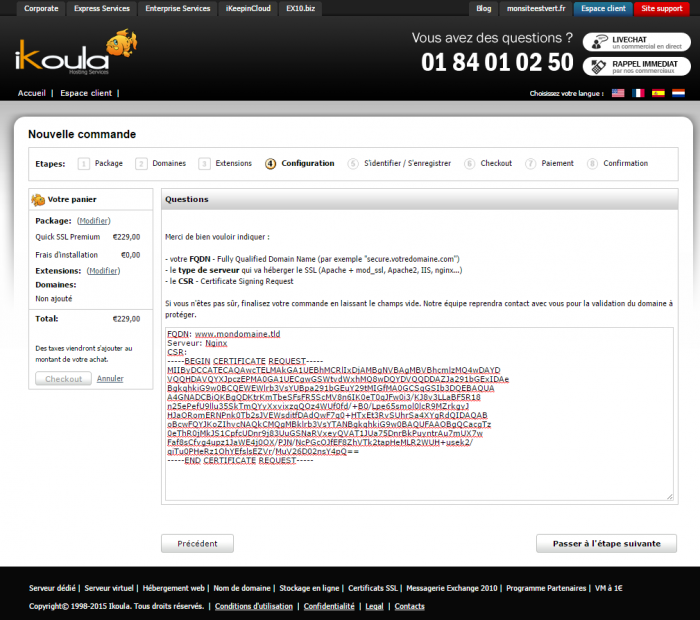
- We then move to the authentication
- Following the payment of the order you perform une validation par mail
Note : For more information on the various procedures of validation of SSL certificates we invite you to consult the documentation Documents pour la validation d'un certificat SSL
- You will then receive your new Template:Template''':Certificat SSL''' and will be able to install
Renewal of the certificate
As part of the renewal of an SSL certificate the procedure is simplified, indeed Ikoula comes back to you automatically prior to the expiry date of your certificate to inform you of the expiration of your certificate. You are also asked if the information in our possession is always accurate.
The information is unchanged
If the information provided when ordering the SSL certificate are always correct the SSL certificate will be renewed at the end of your confirmation.
Information has changed
If the information has changed you will be asked, during the contact, to provide us with new documents in order to establish the renewal order.
Specificities
This example is for the purchase of a SSL certificate Quick Premium, selon le type de SSL certificate the validation procedure and to provide supporting documents will be different. We invite you to consult the following documentation.[Documents pour la validation d'un certificat SSL]].
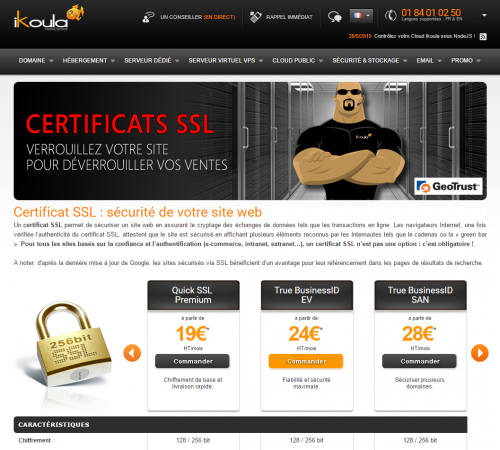
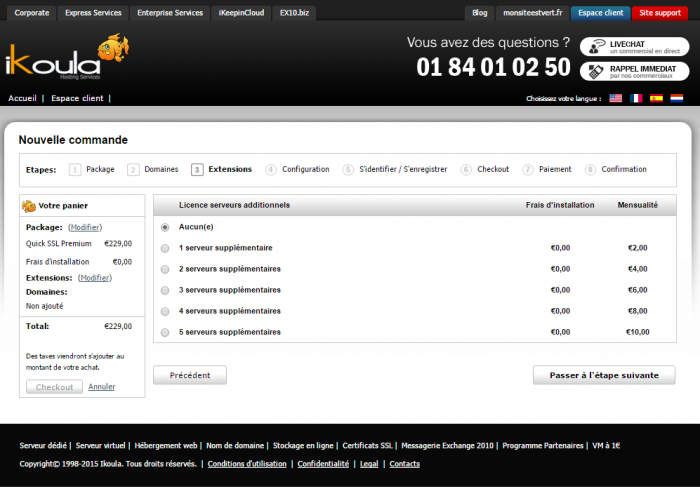
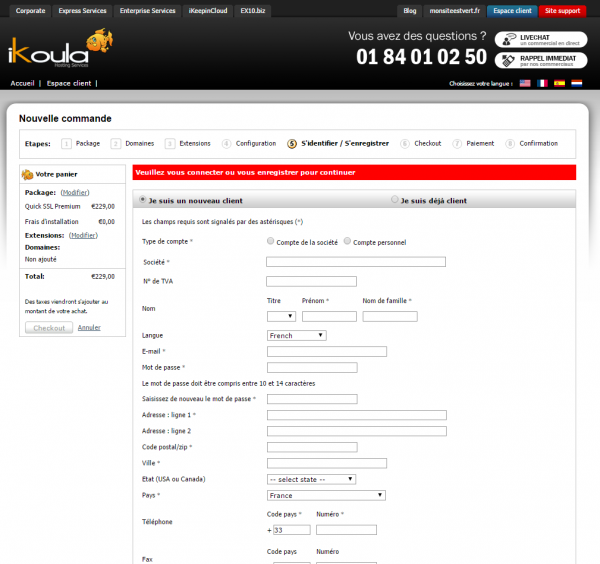
Enable comment auto-refresher