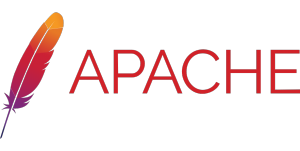|
|
| (22 intermediate revisions by 2 users not shown) |
| Line 1: |
Line 1: |
| − | <span data-link_translate_pt_title="Como instalar um servidor Apache no Debian" data-link_translate_pt_url="Como+instalar+um+servidor+Apache+no+Debian"></span>[[:pt:Como instalar um servidor Apache no Debian]][[pt:Como instalar um servidor Apache no Debian]]
| + | {{#seo: |
| − | <span data-link_translate_es_title="Cómo instalar a un servidor Apache en Debian" data-link_translate_es_url="C%C3%B3mo+instalar+a+un+servidor+Apache+en+Debian"></span>[[:es:Cómo instalar a un servidor Apache en Debian]][[es:Cómo instalar a un servidor Apache en Debian]]
| + | |title= install an Apache server under Debian |
| − | <span data-link_translate_fr_title="Comment installer un serveur Apache sous Debian" data-link_translate_fr_url="Comment_installer_un_serveur_Apache_sous_Debian"></span>[[:fr:Comment installer un serveur Apache sous Debian]][[fr:Comment installer un serveur Apache sous Debian]]
| + | |title_mode=append |
| − | <br />
| + | |keywords=apache server, Debian |
| | + | |description=The Apache HTTP Server free software is an HTTP server created and maintained within the Apache foundation. It is the most popular HTTP server on the World Wide Web. |
| | + | It is distributed under the terms of Apache liscence. |
| | + | |image=Uploaded_file.png |
| | + | |image_alt=Wiki Logo |
| | + | }} |
| | | | |
| − | This article has been created by an automatic translation software. You can view the article source [[:fr:Comment installer un serveur Apache sous Debian|here]].<br /><span data-translate="fr"></span>
| + | ==Apache server== |
| | | | |
| − | <span data-link_translate="he"></span><span data-link_translate="ro"></span><span data-link_translate="ru"></span><span data-link_translate="pl"></span><span data-link_translate="ja"></span><span data-link_translate="ar"></span><span data-link_translate="zh"></span><span data-link_translate="de"></span><span data-link_translate="nl"></span><span data-link_translate="it"></span><span data-link_translate="pt"></span><span data-link_translate="es"></span><span data-link_translate="he"></span><span data-link_translate="ro"></span><span data-link_translate="ru"></span><span data-link_translate="pl"></span><span data-link_translate="ja"></span><span data-link_translate="ar"></span><span data-link_translate="zh"></span><span data-link_translate="de"></span><span data-link_translate="nl"></span><span data-link_translate="it"></span><span data-link_translate="pt"></span><span data-link_translate="es"></span><span data-link_translate="en"></span><span data-link_translate="he"></span><span data-link_translate="ro"></span><span data-link_translate="ru"></span><span data-link_translate="pl"></span><span data-link_translate="ja"></span><span data-link_translate="ar"></span><span data-link_translate="zh"></span><span data-link_translate="de"></span><span data-link_translate="nl"></span><span data-link_translate="it"></span><span data-link_translate="pt"></span><span data-link_translate="es"></span><span data-link_translate="en"></span><span data-link_translate="he"></span><span data-link_translate="ro"></span><span data-link_translate="ru"></span><span data-link_translate="pl"></span><span data-link_translate="ja"></span><span data-link_translate="ar"></span><span data-link_translate="zh"></span><span data-link_translate="de"></span><span data-link_translate="nl"></span><span data-link_translate="it"></span><span data-link_translate="pt"></span><span data-link_translate="es"></span><span data-link_translate="en"></span><span data-link_translate="he"></span><span data-link_translate="ro"></span><span data-link_translate="ru"></span><span data-link_translate="pl"></span><span data-link_translate="ja"></span><span data-link_translate="ar"></span><span data-link_translate="zh"></span><span data-link_translate="de"></span><span data-link_translate="nl"></span><span data-link_translate="it"></span><span data-link_translate="pt"></span><span data-link_translate="es"></span><span data-link_translate="en"></span><span data-link_translate="he"></span><span data-link_translate="ro"></span><span data-link_translate="ru"></span><span data-link_translate="pl"></span><span data-link_translate="ja"></span><span data-link_translate="ar"></span><span data-link_translate="zh"></span><span data-link_translate="de"></span><span data-link_translate="nl"></span><span data-link_translate="it"></span><span data-link_translate="pt"></span><span data-link_translate="es"></span><span data-link_translate="en"></span><span data-link_translate="he"></span><span data-link_translate="he"></span><span data-link_translate="he"></span><span data-link_translate="he"></span><span data-link_translate="he"></span><span data-link_translate="he"></span><span data-link_translate="ro"></span><span data-link_translate="ru"></span><span data-link_translate="pl"></span><span data-link_translate="ja"></span><span data-link_translate="ar"></span><span data-link_translate="zh"></span><span data-link_translate="ro"></span><span data-link_translate="pl"></span><span data-link_translate="de"></span><span data-link_translate="nl"></span><span data-link_translate="it"></span><span data-link_translate="pt"></span><span data-link_translate="es"></span><span data-link_translate="en"></span><!-- Début de l'article. Placez votre texte ci-après et n'hésitez pas à personnaliser les chapitres selon votre besoin -->
| + | The Apache server is very widespread for its modularity and its configurations, There are three versions of Apache: |
| | + | |
| | + | * Apache2-mpm-worker |
| | + | * Apache2-mpm-event |
| | + | * Apache2-mpm-prefork |
| | | | |
| − | ==Introduction | _. _. We will see in this article how to install Apache | _. _. on Debian.== <!--T:1-->
| + | We will see in this article how to install Apache2 on Debian. |
| − | Please enter "ssh | _. _. XX.xxx.xxx"to connect to your | _. _. If you use a terminal any | _. _. Since a Linux, Mac... | | _. _. match the default user has all rights.2 After log you in, you must then install packages for Apache | _. _. Please enter 'apt - get update' to update the list of available packages. | _. _. match the IP address of your | _. _. Place: _! _ | SE connect.
| |
| | <br> | | <br> |
| − | ''root'' Please enter the password for the user.
| + | [[File: apache-logo.png|300px|right|apache logo]] |
| | + | "root" will be the default user with full rights |
| | <br> | | <br> |
| − | ''xxx.xxx.xxx.xxx'' Please enter "apt - get install apache | _. _. "and confirm the various installation steps. {{Template:Serveur}}.
| + | xxx.xxx.xxx.xxxwill match the IP address of your server[https://www.ikoula.it/it/server-dedicati] |
| | | | |
| − | ==To check if the default Apache page, enter the IP address of your | _. _. in a browser. == <!--T:2--> | + | ==What is Apache?== |
| − | ;This article seem useful to you
| + | The Apache HTTP Server free software is an HTTP server created and maintained within the Apache[https://www.ikoula.com/en/public-cloud/oneclick/apache] foundation. It is the most popular HTTP server on the World Wide Web. It is distributed under the terms of Apache liscence. |
| − | 1. root@xxx.x {{Template:Serveur}} ()<br>
| + | Apache[https://www.ikoula.com/en/public-cloud/oneclick/apache] supports many modules giving it additional functionality: interpretation of the Perl language, PHP, Python, Ruby. |
| − | 2. <br>
| + | The configuration possibilities of Apache are a flagship feature. It is based on a hierarchy of configuration files, which can be managed independently. |
| − | ;2.<br>
| + | This feature is particularly useful for hosts that can easily serve the sites of several clients using a single HTTP server. |
| − | 3. <br>
| + | This functionality is made visible by the .htaccess file |
| − | 4. 2 <br>
| |
| − | 5. {{Template:Serveur}} <br>
| |
| | | | |
| − | | + | ==Rotary== |
| − | <!--T:4-->
| + | To log in. |
| − | <!-- Fin de l'article -->
| + | 1. Please enter "ssh root@xxx.xxx.xxx.xxx" to connect to your server[https://www.ikoula.com/en/dedicated-server] if you are using any terminal (from Linux, Mac ...) |
| − | <br /><br />
| + | 2. Please enter the user password. |
| − | ? <vote />
| + | '''After logging in, you must then install the packages for Apache2.''' |
| − | | + | 3. Please enter "apt-get update" to update the list of available packages. |
| − | <!--T:5-->
| + | 4. Please enter "apt-get install apache2" and confirm the different installation steps. |
| − | | + | 5. To check if the default Apache page is displayed, enter your server's[https://www.ikoula.com/en/dedicated-server] IP address in a browser. |
| − | <!-- Commentaire -->
| |
| − | <comments />
| |
| − | | |
| − | <!-- Placez ci-dessous la ou les catégories auxquelles se rapporte votre article. Ex: [[Category:Contribute]] [[Category:Linux]] -->
| |
| − | [[Category:Apache_2.2]][[Category:Linux]] | |
Apache server
The Apache server is very widespread for its modularity and its configurations, There are three versions of Apache:
* Apache2-mpm-worker
* Apache2-mpm-event
* Apache2-mpm-prefork
We will see in this article how to install Apache2 on Debian.
"root" will be the default user with full rights
xxx.xxx.xxx.xxxwill match the IP address of your server[1]
What is Apache?
The Apache HTTP Server free software is an HTTP server created and maintained within the Apache[2] foundation. It is the most popular HTTP server on the World Wide Web. It is distributed under the terms of Apache liscence.
Apache[3] supports many modules giving it additional functionality: interpretation of the Perl language, PHP, Python, Ruby.
The configuration possibilities of Apache are a flagship feature. It is based on a hierarchy of configuration files, which can be managed independently.
This feature is particularly useful for hosts that can easily serve the sites of several clients using a single HTTP server.
This functionality is made visible by the .htaccess file
Rotary
To log in.
1. Please enter "ssh root@xxx.xxx.xxx.xxx" to connect to your server[4] if you are using any terminal (from Linux, Mac ...)
2. Please enter the user password.
After logging in, you must then install the packages for Apache2.
3. Please enter "apt-get update" to update the list of available packages.
4. Please enter "apt-get install apache2" and confirm the different installation steps.
5. To check if the default Apache page is displayed, enter your server's[5] IP address in a browser.